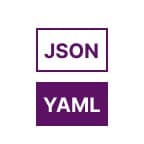
JSON To YAML
Easily convert structured JSON data to readable YAML using Qodex’s free JSON to YAML Converter. Whether you’re working on API specs, configuration files, or front-end development, this tool gives you fast, clean YAML output from any valid JSON. Want to reverse the process? Try our YAML to JSON Converter or explore other transformations like JSON to XML depending on your workflow needs.
JSON to YAML Convertor - Documentation
What is JSON to YAML Conversion?
JSON (JavaScript Object Notation) and YAML (YAML Ain’t Markup Language) are both popular formats used for configuration and data interchange. While JSON is more compact and widely used in APIs, YAML is more human-readable, often used in Docker, Kubernetes, and DevOps pipelines.
This converter takes valid JSON input—either pasted or uploaded as a file—and generates equivalent YAML output. It’s especially useful for developers and DevOps engineers who need clean configuration files or want to make JSON more readable for versioning and collaboration.
Examples
Example 1: Basic JSON to YAML
JSON input:
{
"name": "Alice",
"age": 30
}YAML output:
name: Alice
age: 30Example 2: Nested Objects
JSON input:
{
"user": {
"name": "Bob",
"contact": {
"email": "bob@example.com",
"phone": "123-456-7890"
}
}
}YAML output:
user:
name: Bob
contact:
email: bob@example.com
phone: 123-456-7890Example 3: Array of Objects
JSON input:
{
"users": [
{
"name": "Alice",
"role": "admin"
},
{
"name": "Bob",
"role": "editor"
}
]
}YAML output:
users:
- name: Alice
role: admin
- name: Bob
role: editorExample 4: Booleans and Nulls
JSON input:
{
"active": true,
"subscription": null
}YAML output:
active: true
subscription: nullExample 5: Mixed Types
JSON input:
{
"id": 1001,
"name": "Widget",
"tags": ["new", "sale", "tech"],
"available": true,
"dimensions": {
"width": 10,
"height": 20
}
}YAML output:
id: 1001
name: Widget
tags:
- new
- sale
- tech
available: true
dimensions:
width: 10
height: 20How It Works
Input: Upload a .json file or paste your JSON code.
This tool is designed to seamlessly convert JSON (JavaScript Object Notation) files into YAML (Yet Another Markup Language) format. Whether you’re migrating data between projects, simplifying configuration files, or just curious about different data formats, this converter does exactly what you need—quickly and reliably.
Convert: Click “Convert to YAML.” The tool automatically parses and formats the content.
Output: View your YAML result, then download or copy it as needed.
Troubleshooting Conversion Errors
If you encounter an error during the conversion, don’t panic—there are a few simple steps you can take:
Check Your JSON: Ensure your JSON input is valid and properly formatted. Even a missing comma or an extra bracket can cause issues. Tools like JSONLint are helpful for quickly validating your code.
Look for Unsupported Features: The converter may not support certain advanced JSON constructs or unconventional formatting.
Try a Fresh Paste or File Upload: If copying and pasting, sometimes hidden characters or spaces sneak in—try removing and re-pasting your content or uploading the file directly.
Refresh and Retry: Occasionally, browser hiccups happen. Refreshing the page and trying again solves most transient issues.
Consult the Examples: Compare your structure to the working examples above to spot any formatting differences.
Still stuck? Double-check your input against standard JSON syntax, and you’ll be back to converting in no time.
Features
Supports nested objects and arrays
Fast and lightweight conversion
Downloadable .yaml output
Clean formatting for readability
No login or sign-up required
Can I sort YAML, remove or add comments, or normalize quotes in YAML files?
Absolutely. You can easily organize your YAML files by sorting keys or values, making complex structures more readable. If you’d rather have a clean and comment-free file, you’re free to strip out comments in just a few clicks.
Need to experiment or simulate errors? It’s simple to introduce small mistakes for testing or troubleshooting purposes. And if consistency is important for your project (or your peace of mind), you can convert all quotes to either single or double quotes throughout your YAML file—no tedious manual editing required.
Upcoming Features
As we continue to improve the toolset, several new capabilities are on the roadmap—so you can expect more ways to tame your YAML files without ever writing a custom script. Here’s a sneak peek at what you’ll be able to do soon:
Compare YAML Files: Diff two YAML configs side-by-side to see exactly what’s changed (perfect for code reviews or debugging Docker Compose messes).
YAML Insights: Instantly generate statistics about your YAML content—like key counts, nesting depth, and more—to understand complex configs at a glance.
Flatten & Truncate Data: Simplify deeply nested YAML structures, or automatically trim long lists and strings—great for tidying up configs before sharing or archiving.
Extract What You Need: Pull out just the keys, values, numbers, strings, or even comments from your YAML files. No more manual hunting through endless indentation.
Format Conversions: Move easily between YAML and other formats, with converters on the way for:
Properties files (handy for Java apps)
TOML (for the Python and Rust crowd)
NestedText
PDF (generate a quick printable version for meetings or reviews)
Quote Customization: Switch all quotes to single or double with one click—consistency guaranteed, and less bickering with linting tools.
Remove or Inject Comments: Strip out all comments for production uses, or add error lines for testing your YAML parsers’ resilience.
Visualizations: Turn YAML structure into clear visual diagrams—no more getting lost in indents.
Many of these features take inspiration from developer favorites like Git diff tools and data formatting utilities. If you’ve ever thought, “I wish I could just push a button for that,” chances are it’s already in the works!
Use Cases
DevOps: Easily turn .json Kubernetes config files into YAML format.
API Developers: Convert OpenAPI specs or Postman exports to YAML-based tools.
Data Exchange: Translate machine-readable JSON to more readable YAML for configuration.
Version Control: Simplify diffs and collaboration by maintaining YAML formats in Git.
Inter-tool Transfers: Use alongside tools like JSON to XML for data format transitions.
Pro Tips
For accurate YAML, ensure your JSON keys are wrapped in double quotes and values are properly typed.
YAML is sensitive to indentation—this tool automatically handles it for you.
Arrays in JSON will be converted to bullet lists (-) in YAML.
Want to validate your result? Use our YAML to JSON to double-check reversibility.
If you’re working with APIs, explore JSON to XML to support older systems or SOAP-based services.
More YAML Tools
Looking for extra help managing YAML files? Here are some handy tools and utilities you might find useful beyond basic conversion:
Syntax Highlighting: Many code editors—like VS Code, Sublime Text, or Atom—offer extensions that color-code YAML syntax for better readability.
Prettifying: Need clean, consistent formatting? Online prettifiers or plugins for editors can automatically tidy up your YAML, making configs easier to review and share.
Minification: For those who need to squeeze out every extra space (perhaps for file size constraints), minifiers quickly condense your YAML without losing structure.
Validation: To catch errors before deploying, validator tools can check your YAML against syntax rules and spot issues like indentation mistakes or missing colons.
Combining these tools with your JSON-to-YAML workflow keeps your configurations accurate, readable, and ready for action—whether you’re building CI/CD pipelines, defining Kubernetes manifests, or managing cloud deployments.