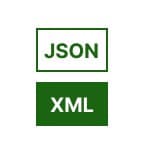
JSON To XML
Easily transform structured JSON into clean, readable XML using the free JSON to XML converter by Qodex. Whether you’re dealing with configuration files, data migration, or API transformations, this tool helps you convert JSON into a universally compatible XML format.
You can combine it with other tools like:
JSON to YAML for YAML transformations
XML to JSON to convert back if needed
CSV to XML for tabular data conversions
No login required. Just paste, convert, copy or download instantly!
JSON to XML Convertor - Documentation
What is JSON to XML Conversion?
JSON (JavaScript Object Notation) and XML (eXtensible Markup Language) are widely used formats for data storage and exchange. While JSON is lightweight and ideal for APIs, XML is still a preferred format in enterprise systems and legacy integrations.
Converting JSON to XML allows seamless communication between systems using different data formats.
Why use JSON to XML?
This flexible tool streamlines the process of converting JSON to XML, making it ideal for developers, analysts, and anyone needing to bridge between these two popular data formats. With just a few clicks, you can:
Instantly convert your JSON to XML
Download, copy, or share the XML output as needed
Save your work or print it directly for documentation
Handle everything from small config files to large datasets
No complicated setup or registration—just paste your JSON and get well-formatted XML in seconds.
How It Works
Upload or paste your JSON data into the tool.
Click Convert to XML.
Instantly get the equivalent XML output.
Copy the result or download it as an XML file.
This tool runs smoothly on all major operating systems, including Windows, macOS, and Linux. It’s also compatible with popular web browsers like Chrome, Firefox, Safari, and Edge, so you can use it no matter what device or platform you prefer.
Understanding JSON and XML
What is JSON?
JSON (JavaScript Object Notation) is a lightweight data format used to store and exchange information between systems. It’s easy for humans to read and write, with a structure that’s clear and organized—think of it as a digital version of a well-labeled filing cabinet. Developers love JSON for its simplicity, and it’s the go-to choice for transmitting data between web browsers and servers, mobile apps, APIs, and just about anywhere structured information needs to travel.
What is XML?
XML is a markup language designed to store and transport data, emphasizing a hierarchical structure with custom tags. It remains highly relevant for document storage, configuration files, and integrations with older systems.
Converting JSON to XML Using a URL (Upcoming Feature)
Want to convert JSON from a remote URL without downloading files first? No problem! Simply enter the direct link to your JSON file in the tool, and it will fetch and transform the data automatically.
For example:
Paste the URL to your public JSON file.
Hit Convert to XML.
Instantly view and copy the XML output generated from your source.
This feature is perfect for quickly converting JSON from APIs, GitHub Gists, or any accessible link, saving time and hassle when working with web-based data.
Get to Know JSON: Essentials and How-Tos
If you’re just getting started or need a refresher, here are some basics and helpful pointers about working with JSON:
How to Create a JSON File:
Open any text editor (Notepad, VS Code, Sublime Text, etc.), type your JSON data, and save the file with a extension.JSON Full Form:
JSON stands for JavaScript Object Notation.What is JSON?
A human-readable, structured data format ideal for exchanging information between diverse systems.JSON Example with All Data Types:
JSON supports objects, arrays, strings, numbers, booleans, and even null values—making it flexible for almost any data need.Pretty Print JSON in Python:
Use Python’s method with the parameter for beautifully formatted output.Read JSON Files Using Python:
Load JSON data into Python with for easy manipulation.Validate JSON using PHP:
PHP’s function helps you parse JSON and check for errors.Load JSON from File in Python:
Open the file and use to bring the data into your Python script.
Creating a JSON File
Getting started with your own JSON file is straightforward. You can use any text editor such as Notepad, VS Code or Sublime Text to craft your JSON structure.
Simply type out your data in the JSON format, for example:
Once you're done, save the file using the .json extension, like data.json. That’s it—you now have a valid JSON file ready to be converted, shared, or processed however you need.
Why Convert JSON to XML? (Use-cases)
Legacy Compatibility: Many organizations still rely on XML for data interchange between diverse systems.
Data Migration: Moving data between modern APIs (often JSON-based) and older platforms (expecting XML).
Integration: Bridging communication between services or applications that use different data formats.
Examples
Below are examples covering all JSON data types, including objects, arrays, strings, numbers, booleans, and null values.
Example 1: Simple Object
JSON Input:
{
"name": "Alice",
"age": 30
}XML output:
<root>
<name>Alice</name>
<age>30</age>
</root>Example 2: Nested JSON
JSON Input:
{
"user": {
"name": "Bob",
"location": {
"city": "Paris",
"country": "France"
}
}
}XML output:
<root>
<user>
<name>Bob</name>
<location>
<city>Paris</city>
<country>France</country>
</location>
</user>
</root>Example 3: Arrays in JSON
JSON Input:
{
"employees": [
{ "name": "Alice", "id": 1 },
{ "name": "Bob", "id": 2 }
]
}XML output:
<root>
<employees>
<name>Alice</name>
<id>1</id>
</employees>
<employees>
<name>Bob</name>
<id>2</id>
</employees>
</root>These examples illustrate how different JSON structures—ranging from simple to complex—are converted into their XML equivalents, including arrays and all the fundamental data types.
Example 4: JSON Data Covering All Major Types
To give you a sense of what the converter can handle, here’s a sample JSON snippet that touches on every standard data type including numbers, strings, booleans, nulls, objects, and arrays:
This covers all the essentials:
String: "name", "hobbies" array values
Number: "age", "achievements.publications"
Boolean: "isComputerScientist", "achievements.firstAlgorithm"
Null: "nickname"
Object: "achievements"
Array: "hobbies"
You can drop in similar JSON (regardless of complexity) and the tool will seamlessly transform it into well-structured XML.
Use Cases
Configuration Files: Converting settings and preferences between platforms.
API Transformations: Supporting both RESTful (JSON) and SOAP (XML) endpoints.
Data Archiving: Storing structured data in a universally readable format.
Pro Tips
Always wrap your JSON in an object, not an array, for root-level XML compatibility.
Use keys that are valid XML element names (avoid symbols or starting with numbers).
Combine with XML to YAML for multilayer transformations.
Check round-trip accuracy using XML to JSON.
Working with JSON Files in Python?
Loading JSON from a File in Python
If you’re working with JSON data and need to pull it into your Python project, it’s a breeze. Python’s built-in json module takes care of it in just a couple of lines:
This handy snippet reads the contents of data.json and loads it directly into a Python dictionary—perfect for further manipulation, analysis, or conversion with tools like the JSON to XML converter above. No extra dependencies required, and it works seamlessly with any properly structured JSON file.
How to Read a JSON File in Python
Need to work with JSON in your Python project? It’s actually pretty simple! Python comes with a built-in json module, which makes reading a JSON file a breeze. Here’s how to do it:
Save your JSON data in a file, for example,
data.json.Open the file in Python using the
open()function.Use
json.load()to parse the file into a Python dictionary.
Now you can access your JSON data as a standard Python object—perfect for data processing, conversions, or even feeding straight into the Qodex converter.
Pretty Printing JSON in Python
Sometimes, raw JSON can be a tangled mess—hard to read, hard to debug. Want neatly formatted, human-friendly output? Python’s got you covered! The json module also lets you pretty print your JSON data for easy reading. Just pass the indent parameter to json.dumps():
This little trick will display your JSON data with nice indentation, making complex nested structures a breeze to scan. If you want even more tweaks, you can play with options like sort_keys=True to alphabetize the keys, or adjust the indent level to your liking. Debugging and reviewing your JSON has never been easier!
Combine with Tools:
JSON to YAML for YAML transformations
XML to JSON to convert back if needed
CSV to XML for tabular data conversions