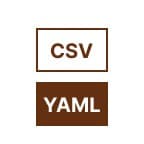
CSV To YAML
Qodex’s CSV to YAML Converter makes it easy to transform structured comma-separated data into a clean YAML format. Whether you’re working with configuration files, APIs, or databases, this tool helps you bridge the gap between spreadsheet-style inputs and hierarchical data.
Want to do more? After converting CSV to YAML, you can use our YAML to JSON Converter or YAML to XML Tool to continue processing your data in different formats. For cleaning or restructuring CSV, try CSV to JSON or CSV to XML converters.
CSV to YAML Convertor - Documentation
What is CSV to YAML Conversion?
CSV (Comma-Separated Values) is a flat text format used for tabular data, while YAML (YAML Ain’t Markup Language) is a human-readable data serialization format. YAML is better suited for representing nested, structured data such as configuration files or deployment settings.
This tool allows you to:
Convert CSV input into structured YAML output
Copy or download the result instantly
Use it in your codebases, API configs, or deployment workflows
How It Works
Upload CSV File or paste your raw CSV content.
Click Convert to YAML.
Preview your output or click Download YAML.
Examples
Example 1: Simple Person Data
CSV Input:
name,age,city
Alice,30,Paris
Bob,25,BerlinYAML output:
- name: Alice
age: 30
city: Paris
- name: Bob
age: 25
city: BerlinExample 2: Product Inventory
CSV Input:
id,product,price,available
101,Laptop,899.99,true
102,Mouse,19.99,false
103,Keyboard,49.99,trueYAML output:
- id: 101
product: Laptop
price: 899.99
available: true
- id: 102
product: Mouse
price: 19.99
available: false
- id: 103
product: Keyboard
price: 49.99
available: trueExample 3: Task List with Status
CSV Input:
task,status,due_date
Deploy app,completed,2024-12-01
Fix bugs,in progress,2024-12-10
Write docs,pending,2024-12-15YAML output:
- task: Deploy app
status: completed
due_date: 2024-12-01
- task: Fix bugs
status: in progress
due_date: 2024-12-10
- task: Write docs
status: pending
due_date: 2024-12-15Example 4: Boolean and Numeric Fields
CSV Input:
feature,is_enabled,max_limit
Search,true,100
Export,false,0
Import,true,50YAML output:
- feature: Search
is_enabled: true
max_limit: 100
- feature: Export
is_enabled: false
max_limit: 0
- feature: Import
is_enabled: true
max_limit: 50Example 5: Edge Case with Special Characters
CSV Input:
username,email,note
alice,alice@example.com,"Loves YAML & JSON"
bob,bob@example.com,"Uses commas, quotes, and newlines"YAML output:
- username: alice
email: alice@example.com
note: "Loves YAML & JSON"
- username: bob
email: bob@example.com
note: "Uses commas, quotes, and newlines"Use Cases
Converting Excel exports into clean YAML for APIs or CI/CD
YAML-based configuration for tools like Docker Compose or GitHub Actions
Generating infrastructure files for Ansible, Kubernetes, or Terraform
Pro Tips
Make sure your CSV has a header row – these become keys in YAML.
Avoid inconsistent row lengths in CSV to prevent broken YAML.
Use CSV to JSON before converting to YAML if you need to manipulate nested structures.