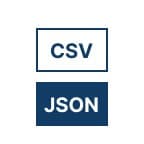
CSV To JSON
Quickly transform your CSV data into structured JSON with the free CSV to JSON Converter on Qodex. Whether you’re cleaning up tabular data or prepping it for APIs, this tool ensures a seamless switch from spreadsheets to machine-readable format.
Need to reverse the process? Try our JSON to CSV Converter or explore other data tools like XML to JSON, YAML to JSON, and CSV to XML for complete flexibility.
CSV to JSON Convertor - Documentation
What is CSV to JSON Conversion?
CSV (Comma-Separated Values) is a flat, tabular format. JSON (JavaScript Object Notation) is a hierarchical format used in web APIs, databases, and programming.
Converting from CSV to JSON is helpful when:
You’re importing data into a REST API
Formatting data for frontend/backend interaction
Working with dynamic objects in JavaScript or Python
How to Convert CSV to JSON (and Vice Versa) Using Python
Python makes it straightforward to switch between CSV and JSON formats—handy for data wrangling, prepping API payloads, or just tidying up spreadsheets. Here’s a quick guide using built-in libraries and some popular third-party options.
Converting CSV to JSON
You can easily convert a CSV file into JSON using the built-in csv and json modules:
import csv import jsoncsvfile = open('input.csv', 'r') jsonfile = open('output.json', 'w')
reader = csv.DictReader(csvfile) data = list(reader) json.dump(data, jsonfile, indent=2)
csvfile.close() jsonfile.close()
csv.DictReaderreads each CSV row as a dictionary (with column headers as keys).json.dumpwrites the list of dictionaries to a JSON file, making the output easy to work with in JavaScript, Python, or anywhere you need JSON.
Converting JSON to CSV
Switching from JSON to CSV is equally painless thanks to the json and csv modules:
import json import csvjsonfile = open('input.json', 'r') csvfile = open('output.csv', 'w', newline='')
data = json.load(jsonfile) writer = csv.DictWriter(csvfile, fieldnames=data[0].keys()) writer.writeheader() writer.writerows(data)
jsonfile.close() csvfile.close()
json.loadparses your JSON file to a list of dictionaries.csv.DictWriterwrites the CSV, including headers from your JSON keys.
For Larger Files or More Features
Libraries like pandas can make conversions even simpler, especially if you’re working with big datasets or need advanced filtering and transformation along the way:
import pandas as pdCSV to JSON
df = pd.read_csv('input.csv') df.to_json('output.json', orient='records', indent=2)
JSON to CSV
df = pd.read_json('input.json') df.to_csv('output.csv', index=False)
With just a few lines, pandas handles most edge cases and can greatly streamline your workflow.
Popular Third-Party Libraries for CSV & JSON Conversion
If you’re looking to move beyond built-in modules, a wealth of open-source libraries make CSV and JSON conversion a breeze—no matter your stack.
In Python:
pandas: Ideal for handling large datasets, complex transformations, and batch conversions.json2csv: A handy tool for those frequent conversions between JSON and CSV formats.csvkit: Brings command-line flair with a suite of tools for manipulating CSV files.
For JavaScript and Node.js:
papaparse: Blazingly fast client-side CSV parsing and conversion, perfect for React apps.json2csv: Streamlines the process of converting JSON objects into CSV files within Node environments.csv-parse/csv-stringify: Robust parsing and stringification utilities from thecsvsuite for flexible data handling.
In React Projects:
react-json-to-csv: Makes exporting JSON data straight from your app’s UI as simple as clicking a button.react-papaparse: Integrates client-side CSV parsing directly into your React components.
Each of these libraries can help you scale data importing, exporting, and transformation tasks with minimal fuss—whether you’re building a full-stack data pipeline or just need to tidy up a spreadsheet for a side project.
What Are Terse Mode and JSON Lines Mode?
When converting CSV to JSON, you might encounter options like Terse Mode and JSON Lines Mode, which influence how the resulting JSON is formatted:
Terse Mode creates a compact output, stripping any unnecessary whitespace or formatting. This is useful if you need minimized files for performance or storage reasons.
JSON Lines Mode (sometimes known as NDJSON) outputs each JSON object on its own line, without commas between them. This format is especially handy for streaming large datasets or integrating with systems like Apache Kafka, Elasticsearch, or Python's
jsonlineslibrary, where records need to be processed one at a time.
In both modes, your data becomes cleaner and easier to handle for bulk processing, command-line tools, or import into scalable database solutions.
What is Keyed JSON and How Can I Generate It From a CSV File?
Keyed JSON takes a CSV and transforms it into a JSON object where the values from a specific column become the unique keys. This format is especially handy when you need to look up data by a certain field—think of it as turning your CSV into a structured dictionary or hash table.
When the value in your chosen key column is unique for each row, you'll get a clean mapping like this:
{
"alice@example.com": { "name": "Alice", "age": 30 },
"bob@example.com": { "name": "Bob", "age": 25 }
}However, if your data contains duplicate values in the key column, each key will instead point to an array of objects, ensuring no data is lost:
{
"NY": [
{ "name": "Alice", "age": 30, "city": "NY" },
{ "name": "Carol", "age": 35, "city": "NY" }
],
"LA": [
{ "name": "Bob", "age": 25, "city": "LA" }
]
}Keyed JSON is perfect whenever you need fast lookups, clear grouping, or need to match objects by a specific field—like user IDs, emails, or state codes. Just select your desired key column, and the converter will do the rest, keeping your data structured and ready to use with modern APIs and libraries.
How to Create a Column-Based JSON Array
Looking to represent your CSV data as a JSON array grouped by columns instead of rows? No problem—just reformat your CSV so that each column becomes its own array of values, which can be handy for analysis in tools like Python’s pandas or visualization with D3.js.
For example, given this CSV:
name,age,city
Alice,30,New York
Bob,25,LAYou can convert it into a column-based JSON array like this:
{
"name": ["Alice", "Bob"],
"age": ["30", "25"],
"city": ["New York", "LA"]
}This format is especially useful if you need to process or chart entire columns at once. Simply choose the output mode in your converter, or use code to pivot your data as needed.
Examples
Conversion Options at a Glance
This tool supports a variety of CSV to JSON conversions to suit your needs:
CSV to JSON: Get an array of JSON objects, matching your CSV’s columns and rows. Supports nested JSON via special column headers and JSONLines mode (great for MongoDB).
CSV to Keyed JSON: Use a specific field as the key, creating a keyed object (hash table/associative array). If your key values repeat, the key maps to an array of objects.
CSV to JSON Array: Output a simple array of arrays, or a structure with column names and data arrays.
CSV to JSON Column Array: Each column turns into its own array of values—handy for data analysis or charting.
Generate JSON via Template: Use templates to customize your JSON output structure (new!).
TSV to JSON: Tab-separated values are supported, too.
Smart Type Detection: Automatically recognizes numbers, booleans, and nulls where possible.
Example 1: Basic CSV Input
CSV input:
name,age,city
Alice,30,New York
Bob,25,LAJSON output:
[
{
"name": "Alice",
"age": "30",
"city": "New York"
},
{
"name": "Bob",
"age": "25",
"city": "LA"
}
]Example 2: CSV with Quoted Fields
CSV input:
name,comment
"Alice","Loves ""quotes"""
"Bob","Said: Hello, world!"JSON output:
[
{
"name": "Alice",
"comment": "Loves "quotes""
},
{
"name": "Bob",
"comment": "Said: Hello, world!"
}
]Example 3: CSV with Missing Values
CSV input:
name,age,email
Alice,30,alice@example.com
Bob,,bob@example.comJSON output:
[
{
"name": "Alice",
"age": "30",
"email": "alice@example.com"
},
{
"name": "Bob",
"age": "",
"email": "bob@example.com"
}
]Whether you need an array of objects for your API, a keyed hash table, or column-oriented arrays for data visualization, this tool’s flexible options and smart type detection make it easy to generate the JSON you need.
Can I choose which fields to include or rearrange in the JSON output?
Absolutely! You can handpick the fields you want to see in your JSON and even change their order before converting. This way, your output matches your exact needs—no extra clutter, just clean, customized data.
Can I sort CSV data before converting it to JSON?
Absolutely! If you’d like your JSON output in a specific order, just sort your CSV rows—either within your spreadsheet program (like Excel or Google Sheets) or a text editor—before converting. Whether you need to arrange alphabetically, by date, or numerically, making these changes to your CSV first ensures your JSON reflects the sorted structure. This way, your converted data stays as organized as your workflow demands.
Can I Use Python to Convert CSV to JSON (and Back)?
Absolutely! If you prefer working with code, Python provides straightforward ways to handle CSV-to-JSON (and JSON-to-CSV) conversions. Libraries like pandas and the built-in csv and json modules make it easy to automate these tasks with just a few lines of code.
Typical Python workflows include:
Exporting CSV files as JSON for configuration or API seed data.
Importing JSON back to CSV for spreadsheet editing or reporting.
Managing complex transformations using Python scripts for nested or custom data structures.
If you’re comfortable writing scripts, or want to automate data processing, Python is a go-to solution. Simply choose your favorite library, load your data, and transform away.
Is there a way to filter JSON output using a query tool?
Yes—you can fine-tune your JSON results by using dedicated query tools. If you want to extract certain fields, reshape arrays, or sift for just the right slice of data, utilities like jq (CLI), Postman, or even JavaScript's built-in filtering methods come in handy. This lets you take your freshly converted JSON and dig deeper—whether you're building workflows, debugging APIs, or prepping payloads for another system.
Using React.js Libraries for CSV and JSON Conversion
If you're looking to handle CSV and JSON conversions within your React.js projects, you have a couple of flexible library options that make the process smooth and efficient.
Papaparse is a popular choice for parsing CSV files directly in the browser. With Papaparse, you can:
Upload or paste CSV data and parse it into JavaScript arrays or objects
Stream large files for optimal performance in your web app
Easily handle edge cases, like quoted fields or different delimiters
react-json-to-csv offers a simple way to convert JSON data back to CSV format — useful if your frontend manipulates JSON and needs to export it as a file for users to download.
Workflow Example
A typical workflow in a React app might look like:
Use Papaparse to import and convert CSV files into JavaScript objects for processing.
Manipulate or visualize your data as needed in your React components.
When users need to export data, leverage react-json-to-csv to transform your state or API response from JSON into downloadable CSV format.
With these tools, moving back and forth between CSV and JSON becomes a seamless part of your development workflow—no need for complex back-end processing or manual formatting.
Are There Video Tutorials for CSV and JSON Conversion?
Absolutely! If you're a visual learner or simply prefer to follow along step-by-step, there are plenty of video walkthroughs showcasing how to perform CSV to JSON (and vice versa) conversions.
These tutorials cover various tools and workflows:
React.js Projects: See how to build converters in the browser using libraries like react-json-to-csv and Papaparse, complete with hands-on code demos and real-time UI examples.
Python Scripts: Watch guided sessions on writing Python code with libraries such as pandas, csv, and json, perfect for automating bulk conversions or managing custom data structures.
Node.js Utilities: Dive into tutorials for Node.js ecosystems—exploring projects using modules like json2csv and csv-to-array for server-side or command-line processing.
Spreadsheet Exports: Some guides even show how to prepare your data in Excel or Google Sheets for optimal results before conversion.
Whether you're interested in frontend data handling, backend automation, or simply want a quick, five-second transformation, you'll find tutorials on platforms like YouTube and educational coding blogs. These videos break down everything from basic conversions to integrating conversion features into full-scale web apps, so you can get up and running fast—no guessing required.
Pro Tips
Customizing Attribute Names
When converting your CSV to JSON, you can tailor the formatting of attribute names to suit your needs. Select whether headers appear in uppercase or lowercase, depending on your project’s naming conventions. This flexibility makes it easy to match existing codebases, integrate with APIs, or maintain consistency across your datasets.
Experiment with different cases before downloading your JSON to ensure seamless integration wherever the data is headed.
Make sure your headers are unique and descriptive.
Missing values will be interpreted as empty strings in JSON.
Handling Nulls and Empty FieldsBy default, CSV values like can be converted to actual values in JSON, letting you clearly distinguish between fields that are truly missing and those that are simply empty. You also have the option to output instead of an empty string () for blank fields, which can be especially helpful for back-end systems that differentiate between the two.
Excluding Empty Fields from JSON
Want to keep your JSON output lean and tidy? You can choose to omit fields with empty values entirely. This approach is helpful when you want to reduce noise in your data or avoid sending unnecessary keys in API payloads. Just be sure to review your settings or output options before converting—most tools (including Qodex) let you customize whether empty fields are included or skipped in the final JSON.
Customize Output Options for Your Workflow
Depending on your project's needs, you might prefer not to write out a pair if the field's value is empty or null. These output options help you create cleaner, more efficient JSON that's tailored to your integration or data requirements. Take a moment to explore these customization features in your chosen tool to ensure your exported JSON matches your expectations.
Excluding Empty Fields from JSON
Want to keep your JSON output lean and tidy? You can choose to omit fields with empty values entirely. This approach is helpful when you want to reduce noise in your data or avoid sending unnecessary keys in API payloads. Just be sure to review your settings or output options before converting—most tools (including Qodex) let you customize whether empty fields are included or skipped in the final JSON.
Use CSV to YAML if you prefer a more human-readable format.
JSON values are returned as strings—cast them in code as needed.
Complex data (like nested arrays) should be converted using scripting tools, or preprocess your CSV. If you want to create nested JSON output directly from your CSV, try using slashes (
/) in your column headers to indicate object nesting—e.g.,address/street,address/city. Arrays can be formed by repeating column names or by using numbered suffixes in the headers, such asphone/0,phone/1, etc. This approach gives you more control over the JSON structure and can help represent more complex relationships right from your CSV source.Automatic Detection of Values
Currently, the converter treats everything as a string—including numbers, booleans, and nulls—so you won’t see automatic data type inference on import. If you need your JSON output to recognize numbers or logical values natively, you’ll want to convert them in your code after export. This approach ensures predictable results, especially when working across different programming languages or APIs.
While some tools offer automatic detection of numeric values, logical values (like and ), and even nulls, this converter keeps things explicit for consistency. If your workflow requires precise types, consider scripting a post-processing step. This extra bit of manual control can help you avoid surprises and maintain portable, reliable data—no matter where it travels next.
Customizing the Output Structure
Want to include a top-level property name in your JSON output? You can absolutely do that—just wrap your resulting JSON array in an object with your desired property name. This is useful if you need your output to look like
{ "users": [ ... ] }instead of a bare array. Check your API or frontend framework requirements, and adjust accordingly for seamless data integration.
Customizing JSON Output with Templates
Looking for more control over your JSON structure? With our built-in template engine, you can shape the JSON output to fit your specific needs—whether you're integrating with a particular API or matching the format required by frameworks like React, Vue, or even automation tools like Zapier and Integromat.
Create custom templates to map your CSV data into any JSON layout.
Adjust key names, nesting, and array structures without manual editing.
Perfect for adapting to third-party services, webhook payloads, or unique internal requirements.
Just select the template option before converting, and tailor the results to fit your workflow.
How can I limit the number of records processed?
To control the number of CSV rows converted to JSON, simply adjust the input before hitting “Convert.” For example, you can paste or upload only the first few lines of your CSV if you’re testing, or trim the file to your desired size using spreadsheet apps like Excel or Google Sheets. This keeps your output manageable and speeds up processing—especially handy when you’re working with larger datasets or just want a preview before exporting the full file.
Use Cases
API Development: Prepare seed data for REST APIs.
Data Interchange: Convert spreadsheet exports into usable JSON payloads.
Form Builders: Pre-fill dropdowns and forms from CSV source files.
No-code Platforms: Enable automation workflows using JSON output.
Frontend Frameworks: Feed tabular data to tools like React or Vue via props or state.
Converting Excel to JSON (and Back!)
If your data starts in an Excel file (XLS or XLSX), you can easily turn it into JSON for your next project:
Export as CSV: In Excel, just use “Save As” and pick CSV format. Then, use our CSV to JSON Converter above for a seamless transition.
Convert JSON back to Excel: Take your JSON and use our JSON to CSV Converter to generate a CSV, which opens directly in Excel or Google Sheets.
Need direct Excel/JSON conversion? Third-party tools like TableConvert, Mr. Data Converter, or web-based utilities can handle XLSX-to-JSON or JSON-to-XLSX directly if you want to skip the CSV step.
This workflow keeps your data flexible—move between Excel, CSV, and JSON with just a few clicks.
Can I convert TSV files to JSON, too?
Absolutely. TSV (Tab-Separated Values) files work much like CSVs. Just paste your TSV text—and our converter will handle the tab delimiters for you, turning your TSV into clean, structured JSON without any extra fuss.
Need to reverse the process?
Try our JSON to CSV Converter or explore other data tools like XML to JSON, YAML to JSON, and CSV to XML for complete flexibility.
Related tools:
Effortlessly switch between formats with our suite of converters.
Looking for geospatial data support? Check out our tool.
For even more data workflows, see all .
No matter the direction you need—CSV to JSON, JSON to CSV, or even mapping CSV to GeoJSON—you’ll find the right tool to fit your workflow.