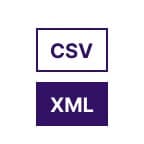
CSV To XML
Qodex’s CSV to XML Converter is a fast and secure tool that transforms comma-separated values (CSV) into structured XML format. Whether you’re migrating data into legacy systems, working on API testing, or formatting inputs for XML-based workflows, this tool offers a one-click solution—right from your browser.
Need the reverse? Try our XML to CSV tool. For more transformation options, explore CSV to JSON or CSV to YAML.
CSV to XML Convertor - Documentation
What is CSV to XML Conversion?
CSV is a flat file format used to store data in rows and columns, while XML is a hierarchical format designed for structured data interchange. Converting CSV to XML allows you to wrap flat data with semantic tags—ideal for XML parsers, testing pipelines, and data interoperability.
Example 1: Basic User Data
CSV Input
id,name,email
101,Alice,alice@example.com
102,Bob,bob@example.comGenerated XML
<root>
<row>
<id>101</id>
<name>Alice</name>
<email>alice@example.com</email>
</row>
<row>
<id>102</id>
<name>Bob</name>
<email>bob@example.com</email>
</row>
</root>You can use CSV to JSON to convert the same data to a structured JSON format.
How to Convert CSV to JSON in Seconds
Copy your CSV data or upload your file.
Paste it into the CSV to JSON tool.
Hit "Convert"—you’ll instantly get a neatly formatted JSON output.
Download or copy the JSON to use in your app, scripts, or configuration files.
This quick process is perfect for developers working with REST APIs, test data, or any scenario where JSON is the preferred format.
Example 2: Product Catalog
CSV Input
product_id,product_name,price,currency
001,Wireless Mouse,25.99,USD
002,Gaming Keyboard,89.50,USDGenerated XML
<root>
<row>
<product_id>001</product_id>
<product_name>Wireless Mouse</product_name>
<price>25.99</price>
<currency>USD</currency>
</row>
<row>
<product_id>002</product_id>
<product_name>Gaming Keyboard</product_name>
<price>89.50</price>
<currency>USD</currency>
</row>
</root>Want to test prices later? Convert to CSV to YAML and use YAML for readable config files.
Example 3: Handling Empty Values
CSV Input
username,email,phone
john_doe,john@example.com,
jane_doe,,+1555123456Generated XML
<root>
<row>
<username>john_doe</username>
<email>john@example.com</email>
<phone></phone>
</row>
<row>
<username>jane_doe</username>
<email></email>
<phone>+1555123456</phone>
</row>
</root>Empty values are preserved as empty XML tags. This is useful for APIs or backend systems expecting keys even if values are missing.
Example 4: Multiline Address or Notes (Escaped Properly)
CSV Input
user_id,name,note
1,Alice,"Hello, this is a note
that spans multiple lines."
2,Bob,"Another note with
line breaks and commas, too."Generated XML
<root>
<row>
<user_id>1</user_id>
<name>Alice</name>
<note>Hello, this is a note
that spans multiple lines.</note>
</row>
<row>
<user_id>2</user_id>
<name>Bob</name>
<note>Another note with
line breaks and commas, too.</note>
</row>
</root>Multiline or special characters are handled correctly. To convert these notes into YAML format, try CSV to YAML.
Example 5: Date/Time with Mixed Data
CSV Input
event_id,title,date,is_active
001,Launch Event,2024-08-15,true
002,Backup Test,2024-09-01,falseGenerated XML
<root>
<row>
<event_id>001</event_id>
<title>Launch Event</title>
<date>2024-08-15</date>
<is_active>true</is_active>
</row>
<row>
<event_id>002</event_id>
<title>Backup Test</title>
<date>2024-09-01</date>
<is_active>false</is_active>
</row>
</root>This format is useful for automating XML-based event logs. You can cross-check date patterns using the Date Regex Python Validator.
How It Works
Upload a .csv file or paste CSV data into the input box
Click Convert to XML
The tool generates clean, valid XML that you can copy or download instantly
All processing happens in your browser—your data never leaves your device.
Can I change the case (upper or lower) of XML element names during conversion?
Yes, you can customize the case of your XML element names. During conversion, you’ll have the option to edit names to either uppercase or lowercase, depending on your preferred format.
Use Cases
Data Migration: Move data from spreadsheets into XML for legacy systems
API Testing: Prepare XML payloads for testing SOAP-based or REST APIs
Data Cleaning: Convert and format user data for database insertion
Integration: Convert CSV exports from CRM/ERP into XML for third-party tools
Use CSV to JSON or CSV to YAML for multi-format compatibility
Follow up with XML to YAML or XML to JSON if needed downstream
Python Libraries for File Conversion
If you need to automate file conversion—say, from CSV to Excel or XML/JSON to PDF—Python’s ecosystem has you covered. Two popular libraries are xlsxwriter (for Excel files) and pdfitdown (for generating PDFs).
CSV to Excel with xlsxwriter:
Use thexlsxwriterlibrary to transform CSV data into beautifully formatted Excel (.xlsx) files. Just read your CSV, create a new workbook withxlsxwriter.Workbook(), and use worksheet methods to write rows, style cells, or add formulas. This is handy if you want to enrich or share your CSV data in spreadsheet form.XML/JSON to PDF with pdfitdown:
For turning XML or JSON data into PDF reports, trypdfitdown. It can render structured data or even markdown files into polished, share-ready PDFs right from your terminal or Python scripts. Load your XML/JSON, feed it to the converter, and instantly produce printable documentation or records.
These tools are especially useful for:
Data archiving or sharing in business environments
Automating report generation from raw export files
Creating human-friendly documentation from structured data
No matter your data format, Python libraries can help bridge the gap—making transfers, conversions, and integrations seamless.
Pro Tips
✅ Make sure the CSV includes a header row. It’s used as XML tag names
🧾 Avoid empty rows or malformed CSV—these may cause structural errors in XML
🔍 All values are treated as strings in XML. Wrap numeric data in quotes if needed
📁 Always test round-trip conversions using XML to CSV for accuracy. This helps ensure your data structure stays consistent when moving between formats.
🔄 For a seamless workflow, see also if you need to convert XML back to CSV at any stage. This is especially useful for data validation, troubleshooting, or when syncing updates between systems.
🔐 Your data is processed entirely client-side—perfect for secure or sensitive use cases
Looking for more ways to work with your CSV or XML data?
Explore other handy conversions to streamline your workflow:
Convert CSV to Excel for spreadsheet editing or reporting (Upcoming Feature)
Batch process ZIP files containing CSVs and extract structured XML or spreadsheets (Upcoming Feature)
Flip between formats like CSV, XML, and JSON in seconds—perfect for ETL pipelines or API work
For Python enthusiasts, tools like make exporting CSVs to Excel files a breeze (Upcoming Feature)
Want a PDF snapshot? Convert XML or JSON to PDF using open-source libraries (Upcoming Feature)
Quickly validate or reformat date and time fields for consistency
Whether you're prepping data for legacy systems, automating report generation, or integrating with APIs, these companion tools and tips help bridge any format gap you encounter.