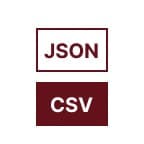
JSON To CSV
Use Qodex’s free JSON to CSV Converter to transform JSON data into structured, comma-separated values. This is perfect for exporting API data, log entries, or JavaScript objects into spreadsheet-friendly CSV format.
Want to reverse the transformation? Use the CSV to JSON Converter. You can also explore formats like JSON to XML, JSON to YAML, or CSV to XML depending on your workflow needs.
Looking for more ways to handle your data? Check out our other tools for seamless conversion between popular formats, such as CSV to JSON and CSV to GeoJSON (Upcoming). Whether you’re working with spreadsheets, APIs, or mapping data, these converters make it easy to adapt your files to the format that best fits your project.
JSON to CSV Convertor - Documentation
What is JSON to CSV Conversion?
JSON (JavaScript Object Notation) is a structured format commonly used in APIs and databases. CSV (Comma-Separated Values) is a flat, tabular format widely supported by spreadsheets and data tools.
Converting JSON to CSV allows:
Flattening nested structures for easier viewing
Importing into Excel, Google Sheets, Airtable, etc.
Formatting REST API results for reports or analysis
How do I convert JSON to Excel format?
To convert your JSON data into Excel format, simply use the JSON to CSV Converter above. CSV files are natively supported by Microsoft Excel, so once your data is converted, you can open the resulting CSV file directly in Microsoft Excel, Google Sheets, or any similar spreadsheet app.
Here’s how the process works:
Upload your JSON file or paste your JSON text into the tool.
Choose your preferred delimiter—comma, tab, or semicolon—to match your Excel settings.
Click “Convert to CSV” and then either download the CSV or copy it to your clipboard.
Customizing Your CSV Output
Need more control over your output? You can choose whether to include a header row in your CSV, making it easy to match your format requirements. If you prefer, you can opt out of the header entirely—handy for quick imports or data appends. Plus, there's an option to automatically wrap every field in double quotes if that suits your data setup.
Open the CSV file in Excel. If you want an .xlsx file, use Excel’s “Save As” option after opening.
Tips:
Nested JSON objects will be flattened, making your data easy to analyze in spreadsheets.
Optionally, you can force all fields to be quoted for extra compatibility.
If you’re working with JSONLines (each JSON object on a new line), the tool will handle that too.
Whether your JSON is an array, a single object, or more complex, this approach ensures smooth, accurate conversion—ready for importing into Excel for analysis, reporting, or sharing.
Examples
Example 1: Simple JSON Array
JSON input:
[
{"name": "Alice", "age": 30},
{"name": "Bob", "age": 25}
]CSV output:
name,age
Alice,30
Bob,25Example 2: JSON with Nested Values
JSON input:
[
{"id": 1, "user": {"name": "Alice", "email": "alice@example.com"}},
{"id": 2, "user": {"name": "Bob", "email": "bob@example.com"}}
]CSV output:
id,user.name,user.email
1,Alice,alice@example.com
2,Bob,bob@example.comExample 3: JSON with Optional Fields
JSON input:
[
{"name": "Alice", "age": 30},
{"name": "Bob"}
]CSV output:
name,age
Alice,30
Bob,How to Build a JSON to CSV Converter with React.js
If you want to create your own web application for converting JSON to CSV, React.js is a great choice thanks to its component-based approach and rich ecosystem of libraries.
Here’s a high-level overview of the process:
Set Up Your React Project:
Start by creating a new React app using Create React App or your favorite starter kit.Choose a JSON-to-CSV Library:
Save time (and headaches) by leveraging popular open-source libraries likejson2csvorreact-json-to-csv. These handle most of the conversion logic behind the scenes.Build the Interface:
Create a straightforward UI that lets users input or paste JSON, upload a file, select a delimiter, and trigger the conversion. Use React forms and state management to keep everything smooth.Handle the Conversion Logic:
On submit, process the JSON input and return CSV output using your chosen library. Make sure to catch and display errors if the input isn’t valid JSON.Add CSV Output Features:
Give users handy options to copy the CSV, download it as a file, or even preview it in a table.Polish the User Experience:
Consider niceties like showing conversion progress, supporting various delimiters (comma, tab, semicolon), and making the interface friendly for both desktop and mobile.
By combining React’s flexibility with robust JSON-to-CSV libraries, you can deliver an app that’s both powerful and easy to use—perfect for quickly transforming data for spreadsheets, analysis, or reporting.
Using React-Papaparse for JSON to CSV Conversion
If you're working within a React.js project and want to programmatically convert JSON data to CSV, the react-papaparse library makes it refreshingly straightforward.
Here's a quick overview to get you started:
Install the Library
Open your terminal inside your project directory and run:
npm install react-papaparseImport the Necessary Component
import { jsonToCSV } from 'react-papaparse';Convert JSON to CSV in Your Code
Pass your JSON array to jsonToCSV to generate the CSV string.
const jsonData = [ { name: "Alice", age: 30 }, { name: "Bob", age: 25 } ];
const csv = jsonToCSV(jsonData); console.log(csv);
This will produce:
name,age
Alice,30
Bob,25Customize Delimiters or Options
jsonToCSV lets you fine-tune delimiters, headers, and quoting through options. Refer to the Papaparse documentation for advanced use cases like handling nested objects, changing delimiters, or quoting behavior.
You can integrate this process into form submissions, API data processing, or any part of your React workflow where exporting CSVs is useful.
How can I specify the array within my JSON for conversion purposes?
For best results, your JSON input should be structured as an array of objects, with each object containing name/value pairs. If you only have a single object, just wrap it in brackets—[ ]—to turn it into an array.
Acceptable formats include:
A JSON array of objects:
[ { "name": "<mark style="color: #272B32; border-width: 1px; border-radius: 4px; box-shadow: 0px 1px 3px 0px rgba(0, 0, 0, 0.1), 0px 1px 2px -1px rgba(0, 0, 0, 0.1); background-color: #E9D5FF; border-color: #C084FC;">Alice</mark>" }, { "name": "<mark style="color: #272B32; border-width: 1px; border-radius: 4px; box-shadow: 0px 1px 3px 0px rgba(0, 0, 0, 0.1), 0px 1px 2px -1px rgba(0, 0, 0, 0.1); background-color: #E9D5FF; border-color: #C084FC;">Bob</mark>" } ]A single JSON object wrapped in an array:
[{"item": 123}]JSON Lines (where each object is on a separate line)
Extracting a nested array by referencing its path, such as
data.itemsin JavaScript notation
This flexibility means you can convert JSON from various sources and structures—just ensure you're pointing to (or wrapping) the array you want converted.
Is JSONLines or MongoDB-Style JSON Supported?
Yes, you can use JSONLines or MongoDB-style JSON with this tool. Simply paste your input where each JSON record appears on its own line. The converter will recognize and handle these formats, making it easy to process data exported from MongoDB or tools that generate JSONLines files. No need for additional formatting—just import your multi-line JSON and it will be converted right alongside standard arrays or objects.
Is the CSV Header Row Optional?
Yes, you can choose whether or not to include a header row in your CSV output. If you prefer a CSV without column headers—perhaps for importing into a specific database or application that doesn't require them—simply deselect the header row option before converting. Otherwise, leaving headers on is helpful for keeping your data organized, especially when opening in tools like Excel or Google Sheets.
Parsing Excel Files to JSON and Exporting to CSV in Node.js
To convert an Excel file to JSON and then export that JSON data to a CSV format in Node.js, you’ll need a couple of handy npm packages: xlsx to parse Excel files and json2csv to handle the CSV conversion.
Here’s a quick walkthrough:
Install the required modules:
npm install xlsx json2csvRead and parse your Excel file:
const XLSX = require('xlsx'); const workbook = XLSX.readFile('your-file.xlsx'); const worksheet = workbook.Sheets[workbook.SheetNames[0]]; const jsonData = XLSX.utils.sheet_to_json(worksheet);Convert JSON to CSV:
const { Parser } = require('json2csv'); const json2csvParser = new Parser(); const csv = json2csvParser.parse(jsonData); console.log(csv);Export the CSV to a file (optional):
const fs = require('fs'); fs.writeFileSync('output.csv', csv);
With these steps, you can easily turn your Excel data into a CSV, making use of robust Node.js libraries every step of the way.
Pro Tips
Use consistent keys in all objects for clean headers.
Nested properties are flattened using dot notation (e.g., user.name).
JSON arrays of objects are required—single objects should be wrapped in [].
To handle hierarchical data better, consider converting to JSON to YAML.
Need to visualize the CSV? Open it directly in Excel or import it into tools like Airtable or Notion.
Popular Libraries for JSON and CSV Conversion
Curious about converting JSON and CSV programmatically? There are several excellent libraries you can turn to, whether you’re working in React.js or Node.js:
react-json-to-csv: Handy for React apps—quickly generate CSV files from JSON data directly in the browser.
json2csv: A popular Node.js module for parsing and exporting JSON to CSV files, flexible enough for custom field mapping and data manipulation.
react-papaparse: Great for React projects, this tool helps parse, convert, and handle CSV data with intuitive hooks and components.
These libraries help you automate conversions, power up integrations, and save time on manual data handling. Whether you’re building an internal dashboard, processing API payloads, or creating data export features, one of these options will likely fit right into your toolbelt.
Use Cases
Reporting: Convert JSON logs, responses, or API payloads into CSV for dashboards.
Data Migration: Move JSON data into Excel, SQL databases, or CRM tools.
Testing APIs: Copy API output into JSON and convert to CSV for quick debugging.
Spreadsheet Automation: Prepare CSVs for mail merges, bulk edits, or uploads to platforms.
Looking for more? Check out related tools and conversions, including (Upcoming):
CSV to GeoJSON for mapping data
JSON Formatter for tidying up your JSON
JSON Lint to validate your structure
Analyze JSON Paths to dig deeper into your data
No matter how you need to wrangle your data, there’s a format and converter to fit your project.
You can also convert CSV files to other formats, such as , giving you flexibility whether you’re working with map data, APIs, or spreadsheet exports.
Are there video tutorials available for converting between JSON, CSV, and Excel formats?
Absolutely! If you'd like to see these conversions in action, there’s a wealth of video tutorials online. Platforms like YouTube feature step-by-step guides demonstrating:
How to convert CSV files to Excel spreadsheets
Turning CSV files into JSON (and vice versa) in a matter of seconds
Working with Excel files to create JSON or CSV documents
Building web applications that automate JSON-to-CSV conversions using JavaScript libraries such as PapaParse and json2csv
Whether you're a visual learner or just want to see the exact workflow before you dive in, these resources—often from expert channels and open-source project communities—make it easy to follow along. Just search for your desired format conversion (e.g., “Convert JSON to Excel tutorial”) and you’ll find plenty of clear, concise walkthroughs.