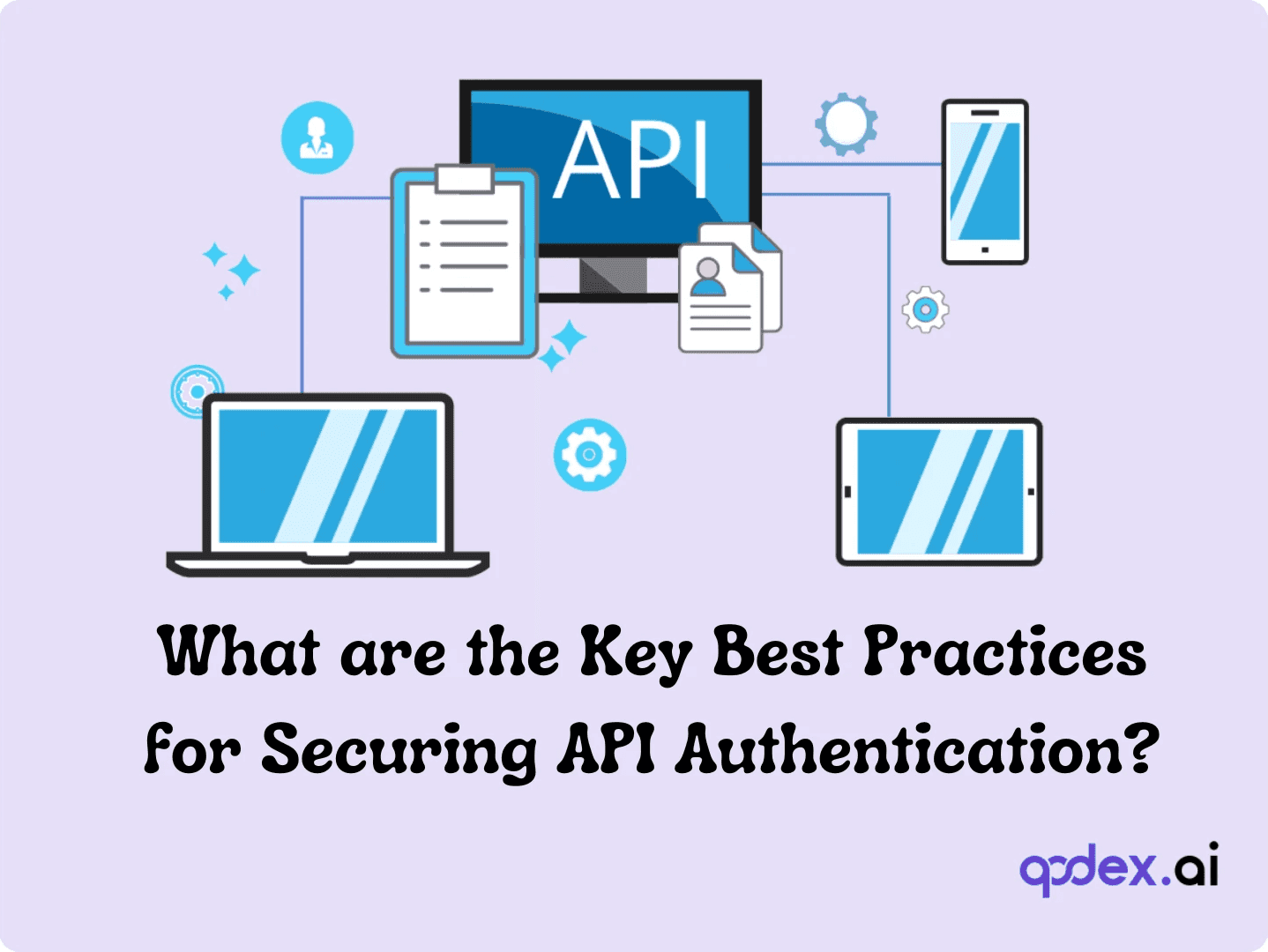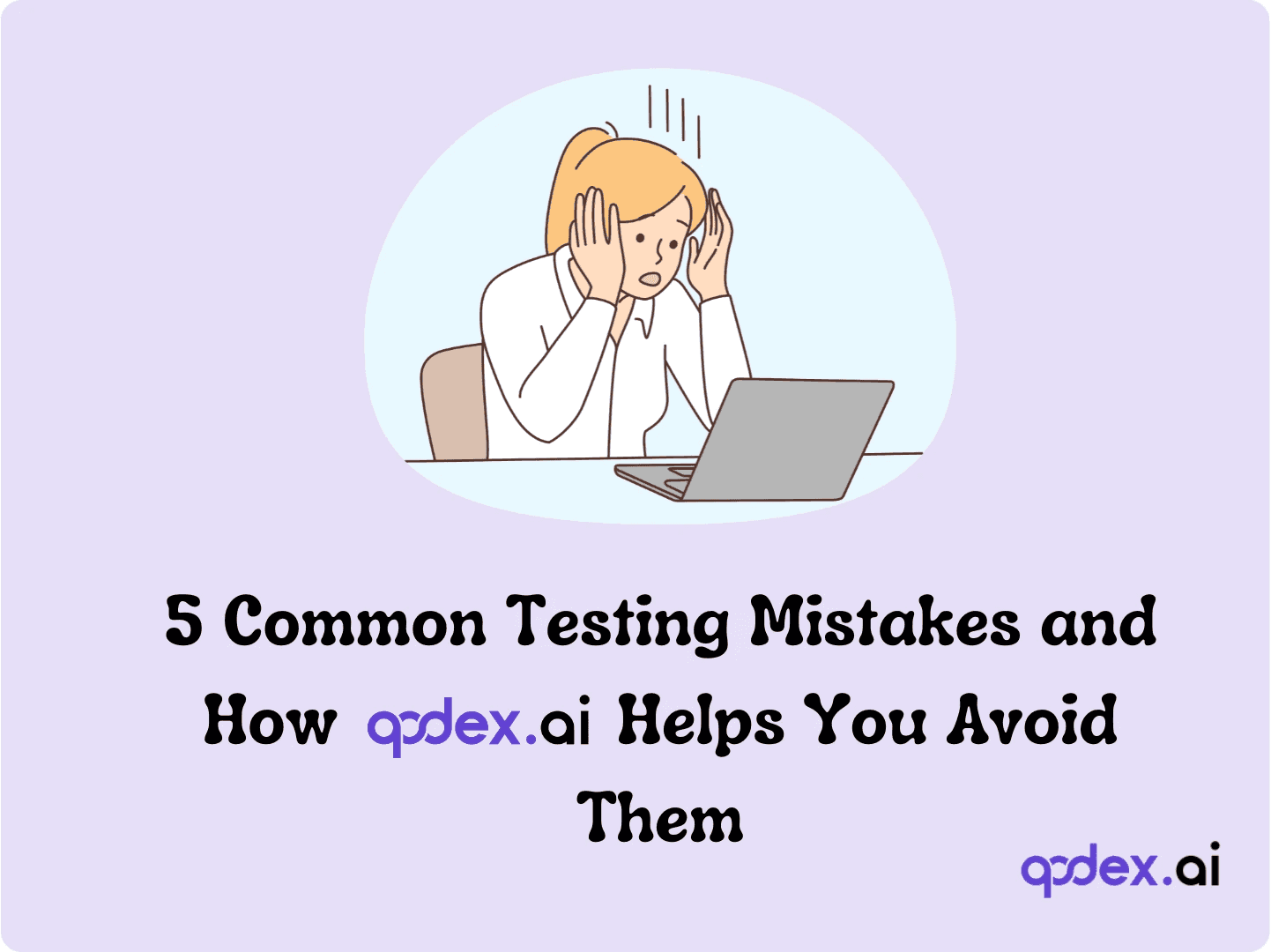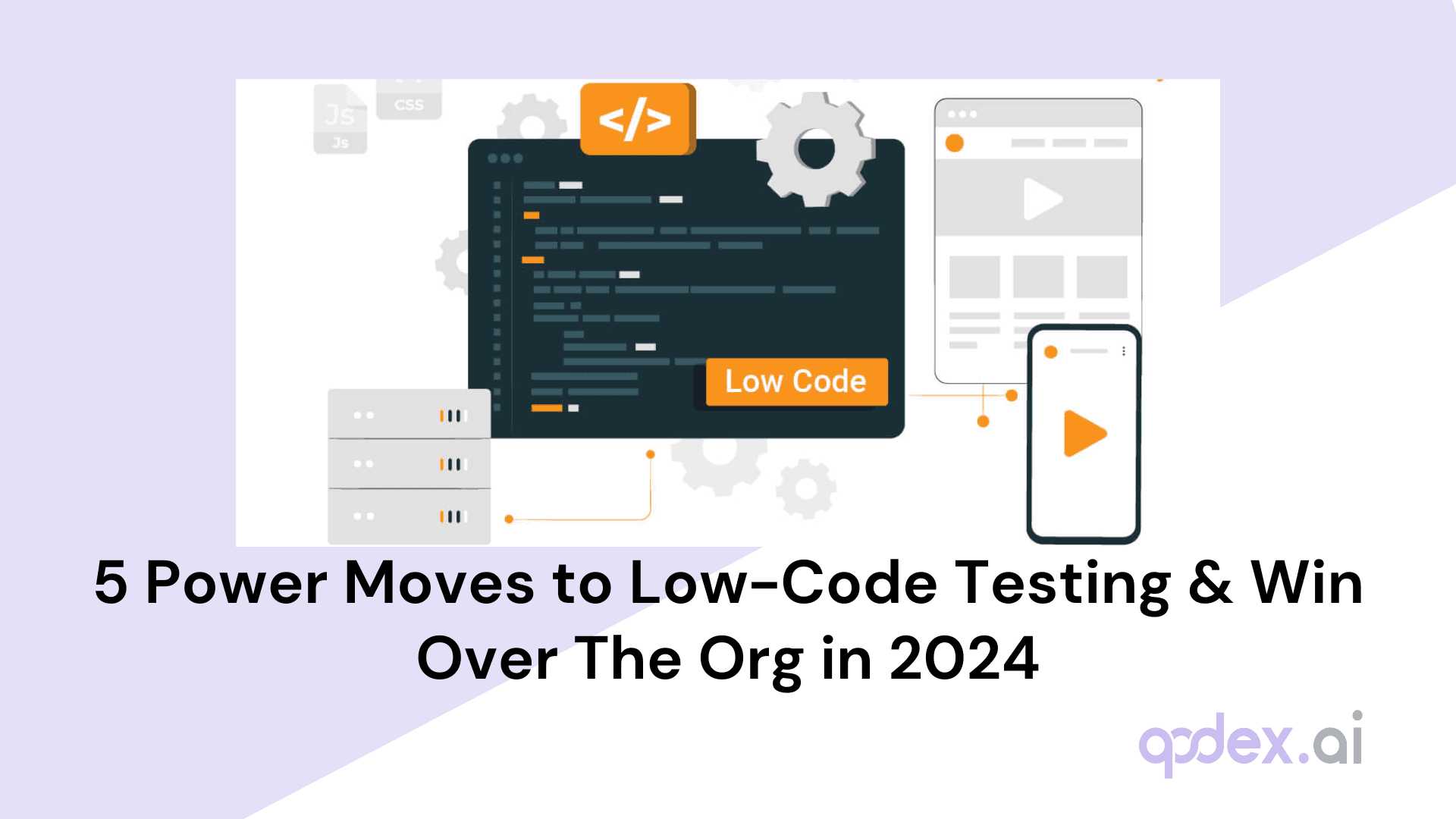Common Screen Resolutions: What Are They & How to Test for Compatibility
Introduction
Common screen sizes for responsive design depend on the website's goals, location, and target audience. Factors such as regional device preferences, industry needs, and user demographics significantly influence the optimal screen sizes to prioritize for an exceptional user experience.
When considering which screen resolutions to optimize for, it's important to balance desired image quality, device popularity, and practical constraints like budget and performance. Higher screen resolutions—such as 4K UHD—offer stunning visual clarity but may not be necessary for every use case, and devices with these displays often come at a premium in both cost and power consumption.
For most users, especially those who primarily browse the web or check email, a resolution like 1366×768 is often sufficient and widely supported across laptops and desktops. However, if your target audience includes users who engage in visually demanding activities like gaming, graphic design, or video editing, prioritizing support for higher resolutions becomes essential.
Ultimately, start by analyzing your analytics data to identify the most common devices and resolutions among your users. This will help you focus your responsive design efforts where they matter most—ensuring your site looks great and functions smoothly, whether your visitors are on a compact smartphone, a standard laptop, or a high-resolution monitor.
Consider the scenario where 5% of new visitors use the latest iPad or iPhone, but your website isn't optimized for these devices. These visitors expect a responsive design and a seamless user experience. If your design is outdated, the interface may be distorted, buttons hard to read, and essential elements like CTAs, links, or contact forms may extend beyond the screen.
This 5% of new users could have a negative first impression. Will they return to your website? Likely not. This can drastically impact website conversion rates and revenue.
By adopting the latest web design trends in a responsive design strategy, web designers can enhance user experience across various screen sizes. Given the constant evolution of screen resolutions and devices, quick and effective updates are essential. In this article, we will present the latest screen resolution statistics and best practices for incorporating them into your design.
Key Factors When Deciding Which Screen Resolutions to Optimize For
Target Audience: Think about who uses your site. Are they mostly on mobile, tablet, or desktop? Analytics tools like Google Analytics can help you pinpoint the most common devices and their screen resolutions among your users.
Content Type: What does your website offer? If you have image-heavy galleries or text-rich articles, larger resolutions may display your content best. For apps or forms, ensure all critical elements fit comfortably at smaller breakpoints.
Purpose and Conversion Goals: The primary aim of your site matters. If you want users to take quick actions—like signing up or making a purchase—ensure your layouts and calls-to-action are crisp and accessible even at lower resolutions.
By factoring in these considerations alongside current user data and design trends, you can better prioritize which screen sizes and resolutions to optimize for—helping create a seamless, positive experience for every visitor.
Introduction to Screen Resolutions
The image on your computer screen is built up from hundreds of thousands – or even millions – of pixels. The screen creates the image you see by changing the colours of these tiny square elements.
To put it simple, screen resolution affects the clarity of the text and images displayed.
The screen resolution is a measurement of how many pixels your screen can display horizontally and vertically. It's written in a standard way. In this example, a 1,920 x 1,080 screen displays 1,920 pixels horizontally, and 1,080 vertically.
This format—width x height—is used universally. So, a resolution of 1920 x 1080 means you're seeing 1,920 pixels across and 1,080 pixels down. Multiply those together and you get a total of 2,073,600 pixels lighting up your screen to create all the visuals, text, and images you interact with.
Higher resolutions pack more pixels into the same physical space, resulting in sharper, clearer visuals and smoother text. As screen technology advances, the number of pixels—and thus, the level of detail—continues to rise, making it essential for designers and developers to understand and accommodate these changes.
But why does screen resolution matter so much? Beyond the basic clarity, it directly impacts your daily productivity, entertainment, and even the overall feel of your website or application.
Why Does Screen Resolution Matter?
Screen resolution determines how crisp and detailed your display appears, but its significance stretches beyond just sharp visuals.
For Productivity: With higher resolutions, you can view more content at once—think multiple spreadsheets, side-by-side documents, or a crowded browser window—without feeling cramped. That means less scrolling and more efficiency.
For Gaming: Gamers benefit from high-resolution screens with more realistic and immersive gameplay. Details in fast-moving scenes are sharper, making it easier to spot tiny objects or subtle cues.
For Entertainment: Streaming movies and TV shows in higher resolutions brings a cinema-like sharpness to your living room, making everything from blockbuster explosions to subtle background details pop.
For Creative Work: Designers, photographers, and digital artists rely on high resolutions for precise editing, color accuracy, and intricate detail work.
For Reading: Crisp, high-res displays make reading tiny text less of a squint-fest, reducing eye strain during long sessions.
Real-World Examples
Viewing a photo: On a low-resolution screen, images may appear blurry or pixelated. The same photo on a high-res display will be sharp and vibrant.
Playing a game: Graphics may look jagged or blocky with low resolution, while higher resolutions deliver smooth, fluid visuals.
Editing a project: Creative tasks become easier and more precise with more pixels, allowing for detailed adjustments and a clearer overview.
Reading text: Small fonts remain readable on high-res screens, improving accessibility and comfort.
It’s important to choose a screen resolution appropriate to your needs and budget, whether you're outfitting an office, gaming setup, or creative workspace.
How to Check Your Screen Resolution
Discovering your current screen resolution is a quick task, whether you're working on a Windows PC or a Mac.
On Windows, simply right-click on your desktop and select "Display settings." You'll find your screen resolution listed under the "Display" section.
If you're on a Mac, click the Apple menu, choose "System Preferences," then select "Displays." Your current resolution will be highlighted.
For extra convenience, you can also visit free tools like whatismyscreenresolution.com, which instantly tell you your active screen resolution in your browser.
Knowing your screen resolution helps ensure you’re designing and optimizing content that looks crisp and professional—no matter which device you’re using.
What Is Your Screen Size in Pixels?
When we talk about "screen size in pixels," we're describing how many individual dots (pixels) your device’s display can show across its width and height. This measurement tells you, for instance, if your screen can display 1,920 pixels side by side and 1,080 pixels from top to bottom—commonly written as 1920×1080.
The greater the number of pixels, the sharper and clearer everything appears—whether it’s websites, images, or text. A higher pixel count means more detail, crisper visuals, and a generally smoother user experience.
For example, Apple's MacBook Pro often uses a 2560×1600 screen resolution, while typical Windows laptops might come in at 1920×1080. Meanwhile, many smartphones—like the Samsung Galaxy series—have screen sizes such as 1080×2400 or 1440×3200.
Your physical screen size (say, 13" or 24") is different from the screen size in pixels. A small device with a high pixel count (high density) can actually show more detail than a large device with fewer pixels.
How to Check Your Current Screen Size in Pixels
On Windows: Head to Settings > System > Display to see your current resolution.
On macOS: Go to Apple Menu > System Preferences > Displays.
On Android or iOS: Open Settings > Display, though sometimes you'll need to look up your device’s specs for the exact pixel count.
Understanding your device's pixel dimensions is especially handy for designers and developers testing websites, apps, or even reviewing presentations—to make sure all users get a sharp and seamless experience regardless of device.
Evolution of Screen Resolutions
Screen resolutions have undergone dramatic transformations since the first digital displays, shaping the way we experience visual content on everything from desktop monitors to today's ultra-high-definition TVs.
In the earliest days of personal computing, screens were limited to very low resolutions—think 320 x 200 pixels in the late 1970s, which by today's standards would resemble a large mosaic more than a crisp image. However, as technology advanced through the 1980s, 640 x 480 emerged as the new baseline, providing a noticeable improvement in both clarity and detail.
The 1990s introduced yet another leap forward. Resolutions like 1024 x 768 became the norm, aligning with the growth of more sophisticated operating systems and graphics applications. Users could fit more information on their screens, and the visual quality of graphics, photographs, and websites improved as a result.
Moving into the 2000s, Full HD (1920 x 1080) displays set a new benchmark, delivering cinema-quality visuals to both home and office environments. This shift enabled richer imagery and a more immersive experience for everything from spreadsheets to streaming movies.
Today, 4K Ultra HD (3840 x 2160) is commonplace on a wide range of devices, from smartphones and laptops to televisions. Users now enjoy an impressive level of sharpness and color fidelity, seeing details that were previously unimaginable.
With the ongoing development of display technologies, experts predict even higher resolutions and innovations like 8K becoming more mainstream. As screens become ever more detailed, the challenge for designers and developers remains ensuring websites and apps adapt seamlessly—delivering an optimal experience no matter how many pixels are packed into the device at hand.
Understanding this evolution helps highlight why staying current with screen resolution trends is critical for modern web design strategies.
How to Check Your Screen Resolution on Windows 10 and Mac
Whether you're optimizing your designs or just curious about your device's display settings, checking your screen resolution is straightforward on both Windows and Mac computers.
On Windows 10:
Simply right-click on your desktop and choose "Display Settings."
Scroll until you find the "Display resolution" option—here, you’ll see the pixel dimensions currently set for your screen.
On Mac:
Click the Apple logo in the upper left corner and open "System Preferences."
Select "Displays," and under the "Display" tab, your current screen resolution will be clearly listed.
No matter your device, knowing your screen resolution helps ensure your visuals and interface elements appear crisp and correctly aligned.
Importance of Screen Resolutions
1. User Experience
Clarity and Readability: High-resolution screens provide better clarity, making text easier to read and images more detailed.
Consistent Layout: Responsive design ensures a consistent layout across different resolutions, preventing distortion.
Website Dimensions and Readability: The width and height of your website directly impact how easy it is for users to read content. If a website is too wide, users may need to scroll horizontally, disrupting the reading flow. Conversely, a site that’s too narrow can cramp text and make navigation elements difficult to access.
2. Accessibility
Inclusive Design: Adapting to various screen resolutions makes your website accessible to more users, including those with visual impairments.
Device Compatibility: Responsive design ensures your content is accessible on all devices.
Performance: Large images or excessive elements tied to improper dimensions can slow down load times, especially on mobile networks. Optimizing dimensions and image sizes can significantly improve performance across devices.
3. SEO and Performance
Improved Loading Times: Optimizing for different resolutions can enhance loading times and overall site performance.
Lower Bounce Rates: A seamless user experience lowers bounce rates, positively impacting SEO rankings.
Professional Design: Websites with well-chosen dimensions look more polished and trustworthy. A site that is too wide, too narrow, or poorly adapted to screen sizes can appear unprofessional, undermining user confidence.
Tip: Always consider the most common device dimensions your target audience uses. Design with these in mind to ensure the broadest accessibility and the best possible user experience.
Can You Adjust Screen Resolution on Every Device?
Not all devices let you manually change the screen resolution. In fact, whether you can tweak this setting depends on the make and model of your device.
Many Android smartphones and tablets, especially those at the higher end, offer a way for users to adjust screen resolution via developer settings. After enabling Developer Options (usually found by tapping "Build number" several times under device settings), users may spot controls such as "Smallest width" or "Screen density" that allow some degree of customization.
However, it's important to know that not all Android devices provide this flexibility. On some models, resolution settings are permanently set based on the hardware and display specifications.
As for Apple devices like iPhones, direct adjustment of screen resolution isn’t possible. iOS handles resolution optimization automatically, calibrating visuals specifically for each device model.
So, in summary: while some devices—particularly select Android models—offer manual screen resolution adjustments, others (including all iPhones) keep this process entirely behind the scenes, leaving you with whatever works best for the hardware.
How to Determine Which Screen Sizes to Prioritize
Identify your target audience. Start by understanding who will be using your site and what devices they prefer. Analytics tools can help you uncover which platforms and screen sizes are most common among your visitors.
Research popular resolutions. Once you know your users’ preferred devices, consult resources like StatCounter or W3Schools to find the most widespread screen resolutions for mobile phones, tablets, and desktops in your region or industry.
Select key screen sizes. You don’t need to target every single resolution. Instead, focus on a handful of the most relevant ones—such as 375×667 for smartphones, 768×1024 for tablets, and 1920×1080 for desktop monitors—to ensure broad compatibility.
Leverage fluid grids and flexible layouts. These design techniques allow your website to dynamically adjust content and structure, so it displays properly on any device.
Test across devices. After designing, always check your site on a variety of devices and screen sizes to ensure a consistent, user-friendly experience for everyone.
By taking these steps, you can be confident your website will look and function its best—no matter where or how your users access it.
List of Common Screen Resolutions
When designing for a diverse audience, it's vital to know which screen resolutions are most prevalent across devices. Here are the ten most frequently encountered screen resolutions in use today, spanning everything from large desktop monitors to compact smartphones:
1920x1080 (Full HD): A go-to choice for desktop monitors, modern laptops, and even some tablets.
1366x768: Dominates many standard laptops and mid-range desktop displays.
1280x1024: Seen mostly in older desktop setups, particularly within offices and educational institutions.
1440x900: Popular with mid-sized monitors and some MacBooks.
1600x900: Chosen by users seeking a balance between screen real estate and modest hardware requirements.
1680x1050: Still favored in certain business environments and among design professionals.
1280x800: Common with compact laptops and previous-generation tablets.
1024x768: Remains relevant for legacy devices and some budget tablets.
2560x1440 (QHD): Increasingly popular among gamers, creatives, and high-end workstation users.
3840x2160 (4K UHD): Making strides in premium monitors and the newest laptops for sharp visuals and productivity.
Understanding the distribution of these resolutions can help guide responsive layouts, image scaling, and content prioritization—so your site looks sharp and functions flawlessly for everyone, everywhere.
Why Website Dimensions Matter for User Experience
website dimensions play a crucial role in shaping how users interact with your site. A layout that’s too wide or too narrow can make navigation awkward and readability a challenge. Likewise, if a page is unnecessarily tall or short, users may find themselves endlessly scrolling or missing important content altogether.
Key ways website dimensions impact the user experience:
Readability: Excessively wide layouts force users to scan long lines of text, while narrow layouts can create awkward text breaks. Both scenarios hinder easy reading and comprehension.
Navigation: If your site is too cramped, clickable elements like buttons and menus become difficult to tap, especially on touch devices.
Performance: Large, high-resolution images and complex layouts can slow down load times—a critical issue for users on mobile connections or older devices.
Design Consistency: Layouts that don’t align with common device dimensions can make your website appear unprofessional or outdated.
When developing a website, consider the devices your audience uses most. Responsive design ensures your content is accessible, clear, and attractive across smartphones, tablets, laptops, and desktops. Tailoring your site’s dimensions not only improves usability but also boosts conversion rates and leaves a lasting positive impression on new visitors.
Desktop vs. Mobile vs. Tablet: Market Share and Usage Patterns
When it comes to screen resolutions globally, desktops, mobiles, and tablets each claim distinct territory—both in terms of technical specs and the ways we use them.
Desktops dominate the landscape of screen size diversity. They’re built to handle a variety of tasks—from number crunching and gaming to creative work like digital art and video editing. This versatility is reflected in the spectrum of screen resolutions in use: from widescreen 1920×1080 to more compact 1366×768 and beyond. Desktops account for nearly 45% of worldwide market share, boasting high resolutions to support tasks where crisp visuals and ample workspace are essential.
Mobile devices, on the other hand, reign supreme in terms of sheer numbers. Covering more than half of worldwide usage (just over 52%), mobiles are designed with practicality in mind. They tend to favor resolutions tailored for compact touchscreens, ensuring easy readability on the go. As a result, popular resolutions like 360×800 or 414×896 are optimized for one-handed use, message typing, and streaming cat videos on the subway.
Tablets fill a narrower niche, capturing under 2% of the global market share. Their screen resolutions, such as 768×1024 and 1280×800, generally sit between mobile and desktop ranges. Tablets offer more real estate than a phone, making them a friendly option for reading, sketching, or binge-watching, while still keeping things portable.
In summary: desktops support the widest range—and the highest—screen resolutions to accommodate more demanding workflows, mobiles prioritize usability and portability, while tablets bridge the gap, giving users a little extra screen space without the bulk.
Here’s a quick snapshot of the most common screen resolutions by platform:
Global Comparison of Screen Resolution Statistics
When we zoom out to look at screen resolutions worldwide, some clear patterns emerge across desktops, mobiles, and tablets.
Desktop Resolutions
Desktops commonly favor higher resolutions, with 1920x1080 (Full HD) consistently topping the charts, powering over a quarter of machines globally. Other resolutions like 1366x768 and 1440x900 trail behind but still account for a significant chunk, especially on older monitors or budget devices.
Mobile Resolutions
On the mobile front, the landscape is more fragmented, but certain resolutions stand out. The 360x800 resolution is particularly widespread, leading the way for many Android devices. Other contenders like 390x844 and 414x896—seen on larger smartphones—aren’t far behind. Overall, the dominance of these resolutions reflects the diversity of smartphone screens in circulation.
Tablet Resolutions
Tablets sit somewhere in the middle ground, with classic resolutions such as 768x1024 (think older iPads) and 1280x800 proving especially popular. Newer models are starting to push those boundaries, but older resolutions still constitute a significant portion of tablet use, particularly in education and enterprise settings.
Takeaway
Desktops: 1920x1080 leads globally, representing about a quarter of all desktop screens.
Mobiles: 360x800 is the most common, though many sizes share the limelight.
Tablets: 768x1024 and similar mid-size resolutions dominate.
While these trends are clear today, it’s important to remember device preferences—and resolution popularity—shift over time as new hardware hits the market and regional preferences evolve. In short, knowing the current screen resolution landscape can help ensure your designs remain accessible and visually consistent, no matter the device.
Keyword Integration for Common Screen Resolutions Section
Common screen resolutions
Screen resolution sizes
Full HD resolution
Laptop screen sizes
Mobile screen resolution
Smartphone screen sizes
Screen Size Compatibility: Ensuring Optimal Display Across Devices
Screen size compatibility is crucial for delivering consistent user experiences across diverse devices. How developers can achieve compatibility:
1. Understanding Screen Size Variations
Discussing how screen sizes vary from small mobile screens to large desktop monitors and the implications for web design.
The most common screen resolutions in 2023 were 1920×1080 for desktops, 360×800 for mobiles, and 768×1024 for tablets.
It’s essential to consider the screen resolutions of your target audience when designing your website, as optimizing for the most prevalent sizes ensures broader accessibility.
Also, factor in the type of content and your website’s overall design when choosing which screen resolutions to prioritize.
You don’t need to design for every possible screen size—focusing on a few key resolutions will generally cover the majority of your users.
2. Responsive Design Principles
Explaining responsive design principles and how they enable websites to adapt fluidly to different screen sizes:
CSS media queries
Fluid grids
Flexible images
Responsive typography
3. Challenges in Screen Size Compatibility
Addressing common challenges such as:
Text readability
Image scaling
Navigation menus
4. Techniques for Ensuring Compatibility
Strategies for developers to ensure their websites are compatible across various screen sizes:
Mobile-first design
Viewport meta tag
Touch-friendly elements
Breakpoint testing
5. Keyword Integration for Screen Size Compatibility Section
Screen size compatibility
Responsive web design
Mobile-friendly design
Responsive layout
Fluid design
Viewport meta tag
Adaptive design
Latest Worldwide Mobile Screen Resolution Statistics
Understanding which screen resolutions are most common worldwide is crucial for optimizing websites and apps for today’s users. Recent statistics show that mobile screens are trending towards taller and narrower displays, with a few resolutions leading the pack:
360×800: This resolution is currently the most popular among mobile devices, accounting for just over 11% of usage globally.
390×844: Close behind, this size is used by nearly 8% of mobile users.
414×896: Another significant resolution, making up more than 5% of the market.
It's worth noting that these figures reflect global trends gathered in 2023, and the landscape continues to shift as new devices are released and user habits change. While these three resolutions dominate, many other screen sizes are also in widespread use, depending on region and manufacturer preferences.
For the most up-to-date breakdown, StatCounter provides regularly updated charts highlighting the prevalence of specific mobile resolutions worldwide.
As you plan and test your responsive design, it’s wise to prioritize compatibility with these leading resolutions. This approach maximizes accessibility and usability for the largest segment of your mobile audience.
Tablet Screen Resolutions: 2025 Overview
When it comes to tablets, screen resolution trends shift a bit. In 2023, the most prevalent resolution you’d encounter was 768x1024—a staple for many standard-sized tablets, leading the pack with nearly a quarter of all tablets using it. Hot on its heels come 810x1080 and 1280x800, each accounting for a notable chunk of devices out there.
768x1024: The go-to choice for a wide range of tablets.
810x1080: Gaining ground as more recent tablets opt for this layout.
1280x800: Still popular, especially among both older and some budget-friendly models.
These aren’t the only resolutions in play, as tablets come in all shapes and sizes, sporting an array of screen configurations. However, considering these top contenders ensures your website or app will hit the mark for the majority of users.
Most Common Desktop Screen Resolutions in 2025
When it comes to desktop screens worldwide, certain resolutions dominate the landscape. In 2023, the leading desktop resolution—favoured by nearly a quarter of users—was 1920x1080 (Full HD). Trailing closely behind, 1366x768 and 1536x864 also remained popular choices among desktop users, offering widespread compatibility and ease of use.
Understanding these trends helps designers focus their responsive strategies on the sizes users are most likely to encounter. Optimizing for these primary resolutions ensures that your site will look crisp and function smoothly on the majority of desktop devices, from Dell monitors in corporate offices to HP desktops and personal workstations at home.
Website Testing for Devices: Best Practices and Tools
Testing websites across devices ensures they function seamlessly and offer a consistent user experience.
1. Importance of Device Testing
User Experience: Device testing ensures your website functions seamlessly on different devices, providing a positive user experience.
Accessibility: It ensures your website is accessible to a wider audience, including users with different devices and screen sizes.
Responsive Design: Testing helps verify that your website is responsive, adapting to different screen resolutions without issues.
Engagement: A well-tested website increases user engagement by offering consistent usability across devices.
Business Impact: Ensures your website performs optimally, reducing bounce rates and improving conversion rates.
Technical Assurance: Identifies and resolves compatibility issues early, preventing user frustration and enhancing site reliability.
2. Types of Device Testing
Exploring different types of testing:
Responsive Testing: Ensures the website adapts and displays correctly on various screen sizes, from mobile phones to desktops.
Cross-Browser Testing: Verifies compatibility across different web browsers like Chrome, Firefox, Safari, and Edge.
Device Compatibility Testing: Checks how the website performs on specific devices such as iPhones, Android phones, tablets, and smart TVs.
Performance Testing: Assesses how fast the website loads and performs on different devices and network conditions.
Usability Testing: Evaluates how intuitive and user-friendly the website is across different devices.
Accessibility Testing: Ensures the website meets accessibility standards for users with disabilities, using assistive technologies.
3. How to Do a Screen Resolution Test
There are two main approaches to screen resolution testing: manual and automated.
Manual Screen Resolution Test
If you want to manually determine your screen resolution, measure your screen’s width and height in inches using a ruler or tape measure. Use the following formula to calculate the screen resolution:
Screen resolution = (width in inches) × (height in inches) × 72 pixels per inch
For example, if your screen is 15 inches wide and 10 inches high, the resolution would be 1080×720 pixels. Once you know your device’s resolution, you can test your website by viewing it directly on that device and observing how layouts, images, and navigation behave at that resolution.
Automated Screen Resolution Testing
For more comprehensive testing, a variety of online tools can simulate different device resolutions and automate the testing process. These platforms let you:
Select a specific screen resolution or device profile (e.g., iPhone, Android, tablet, desktop).
Run your website through various scenarios and interactions.
View screenshots or live previews to observe how your site renders.
Quickly identify layout or functionality issues across multiple environments.
This approach speeds up the testing process, especially when you need to verify compatibility across dozens of devices or browsers.
4. Tools for Device Testing
Some tools commonly used for device testing across different platforms and devices:
Qodex.ai: Specializes in automated API testing, ensuring compatibility and functionality across different platforms and devices.
BrowserStack: Provides a cloud-based platform for cross-browser testing on various browsers and devices, including real mobile devices.
Sauce Labs: Offers automated testing for web and mobile applications across different browsers and operating systems.
CrossBrowserTesting: Allows manual and automated testing of websites across over 1,500 real desktop and mobile browsers.
TestComplete: Supports automated testing across desktop, web, and mobile applications, providing real-device testing capabilities.
LambdaTest: Offers a cloud-based platform for cross-browser testing on over 2,000 browsers and operating systems.
Applitools: Provides visual AI testing for web and mobile applications, ensuring visual correctness across different devices and browsers.
Ghostlab: Enables synchronized testing of websites on multiple devices and browsers simultaneously, facilitating real-time debugging and testing.
5. User Experience Testing
User experience (UX) testing is crucial for ensuring that digital products, such as websites and applications, meet the needs and expectations of users. It involves evaluating how users interact with a product, identifying pain points, and optimizing usability to enhance overall satisfaction.
Importance of User Experience Testing
Enhanced User Satisfaction: Testing helps identify usability issues early, ensuring a smoother and more enjoyable user experience.
Increased Engagement: By understanding user behavior, organizations can optimize interactions and encourage users to spend more time on their platforms.
Improved Conversion Rates: A well-designed UX can lead to higher conversion rates as users find it easier to navigate and achieve their goals.
6. Performance Optimization for Devices
Techniques for optimizing website performance across devices:
Image optimization
Lazy loading
Minification of CSS and JavaScript
7. Keyword Integration for Website Testing Section
Website testing for devices
Device compatibility testing
Cross-browser testing
Mobile website testing
Responsive website testing
Emulator testing
Browser compatibility testing
Manual Screen Resolution Testing
Wondering how to manually test your website’s appearance at different screen resolutions? Here’s a quick guide to get you started:
Identify Device Screen Size: First, determine the physical width and height of your screen in inches using a ruler or tape measure.
Check Native Resolution: Find the device’s native resolution—usually listed in your operating system’s display settings (for example, 1920x1080 pixels).
Resize Browser Window: On a desktop, use built-in browser tools or extensions (like Chrome DevTools, Firefox Responsive Design Mode, or Window Resizer) to simulate different resolutions. This allows you to see how your site looks and behaves at various widths and heights, without needing multiple physical devices.
Test on Actual Devices: For mobile or tablet resolutions, it’s best to access the website directly on the target device when possible. This helps ensure touch interactions and layout rendering are tested in real-world conditions.
Record Findings: While testing, take note of any layout issues, overlapping elements, or usability concerns that pop up at specific resolutions.
By combining these steps, you can effectively confirm that your website delivers a consistent experience across a wide range of screen sizes—whether you’re working on a tiny smartphone or an ultra-wide monitor.
What does higher screen resolution mean?
When comparing two screens of the same size but with different resolutions, the screen with the higher resolution (that's the one with more pixels) will display more of what you're working on, so you don't have to scroll so much.
Because that screen has more pixels, the image will be sharper. However, the higher resolution also means that elements on the screen – such as icons and text – will look smaller.
For those seeking the sharpest possible image, 8K resolution (7,680 x 4,320 pixels) is currently the highest standard commercially available for TVs and monitors, delivering an incredibly detailed viewing experience. That said, even 16K displays are being developed and may soon hit the market, pushing the limits of clarity and how much you can fit on your screen.
When it comes to the highest possible screen resolution, the upper limit keeps climbing as display technology advances. While mainstream consumer monitors top out around 4K (3,840 x 2,160), there are now 5K (5,120 x 2,880), 6K (6,016 x 3,384), and even 8K (7,680 x 4,320) displays available, particularly in high-end professional and specialty markets. These ultra-high resolutions offer incredible clarity and screen real estate, but keep in mind that as resolution increases, so do the demands on your graphics hardware and the size of text and icons on the screen.
In summary, whether you’re looking for a sharper image, more workspace, or the absolute bleeding edge of display technology, there’s a screen resolution out there to fit your needs.
Does Screen Size Affect Resolution?
Yes, screen size can affect resolution. Larger screens often have higher resolutions to maintain image clarity and sharpness. For example, a 15-inch laptop with a full HD (1920 x 1080) display will show more detail and crisper images compared to a lower resolution, but if you scale that same resolution up to a 27-inch monitor, you may start to notice pixels unless the resolution increases accordingly (such as 2560 x 1440 or 3840 x 2160 for larger displays). The ideal combination of screen size and resolution ensures that images remain sharp and text stays legible, without everything looking either too tiny or too pixelated.
There are more options available than ever when it comes to screen resolution. It’s now possible to buy high-definition (1,366 x 768), full high-definition (1,920 x 1,080), wide ultra-extended graphics array (1,920 x 1,200) and even ultra-high-definition monitors (3,840 x 2,160), and 4K monitors.
There are more options available than ever when it comes to screen resolution. It’s now possible to buy high-definition (1,366 x 768), full high-definition (1,920 x 1,080), wide ultra-extended graphics array (1,920 x 1,200) and even ultra-high-definition monitors (3,840 x 2,160), and 4K monitors.
How can you change your screen resolution on Windows, MacOS, Android, and iOS devices?
Adjusting your screen resolution can make a world of difference—whether you’re trying to see more on your display, sharpen up the visuals, or simply customize your setup to your liking. Let’s break down how to tweak your resolution on the major platforms:
Windows
On Windows PCs, you can easily change your screen resolution through system settings:
Right-click anywhere on your desktop (preferably where there are no icons lounging around).
Choose “Display settings” from the menu that pops up.
Scroll until you find the “Display resolution” option.
Pick your preferred setting from the dropdown—Windows thoughtfully marks the recommended one for your particular screen.
Once selected, your display will typically adjust right away (sometimes it asks for confirmation—just to be sure you like what you see).
MacOS
For Mac users, adjusting resolution is just as straightforward:
Click the Apple logo in the top-left corner and head over to “System Preferences.”
Select “Displays.”
In the “Display” tab, look for Resolution options and click on “Scaled.”
From the list that appears, choose the resolution that best fits your needs; your Mac will switch to it instantly.
Android Devices
Things get a bit more variable on Android, but many devices—especially flagship models—do let you tinker with display settings.
Open "Settings" and scroll to “Display.”
Some devices offer direct resolution options here (typically labeled as FHD+, QHD+, etc.).
For others, enabling “Developer Options” might be necessary: head to “About phone” and tap the build number several times. Once unlocked, a new “Developer options” section may appear in settings, where you might find advanced tweaks like “Smallest width” or “Screen density.”
Note: Not all Android devices have user-accessible resolution settings—it often depends on the manufacturer and model.
iOS Devices (iPhone and iPad)
iPhones and iPads like to make things simple (and keep users from tinkering too much). iOS automatically optimizes the resolution for each device, and users can’t manually alter it. So, unless you’re an app developer running simulators on a Mac, your iPhone or iPad’s resolution is set for you.
By knowing how to fine-tune your screen resolution—or understanding when your device makes the call for you—you can ensure your display matches your workflow, entertainment needs, or accessibility preferences.
Conclusion: Enhancing Website Compatibility Across Devices
Summarizing the importance of understanding screen resolutions, achieving screen size compatibility, and conducting thorough device testing to optimize websites for diverse devices and deliver superior user experiences.
Frequently Asked Questions
Why should you choose Qodex.ai?
Qodex.ai simplifies and accelerates the API testing process by leveraging AI-powered tools and automation. Here's why it stands out:
- AI-Powered Automation
Achieve 100% API testing automation without writing a single line of code. Qodex.ai’s cutting-edge AI reduces manual effort, delivering unmatched efficiency and precision.
- User-Friendly Platform
Effortlessly import API collections from Postman, Swagger, or application logs and begin testing in minutes. No steep learning curves or technical expertise required.
- Customizable Test Scenarios
Whether you’re using AI-assisted test generation or creating test cases manually, Qodex.ai adapts to your needs. Build robust scenarios tailored to your project requirements.
- Real-Time Monitoring and Reporting
Gain instant insights into API health, test success rates, and performance metrics. Our integrated dashboards ensure you’re always in control, identifying and addressing issues early.
- Scalable Collaboration Tools
Designed for teams of all sizes, Qodex.ai offers test plans, suites, and documentation that foster seamless collaboration. Perfect for startups, enterprises, and microservices architecture.
- Cost and Time Efficiency
Save time and resources by eliminating manual testing overhead. With Qodex.ai’s automation, you can focus on innovation while cutting operational costs.
- Continuous Integration/Delivery (CI/CD) Compatibility
Easily integrate Qodex.ai into your CI/CD pipelines to ensure consistent, automated testing throughout your development lifecycle.
How can I validate an email address using Python regex?
You can use the following regex pattern to validate an email address: ^[a-zA-Z0-9._%+-]+@[a-zA-Z0-9.-]+\.[a-zA-Z]{2,}$
What is Go Regex Tester?
Go Regex Tester is a specialized tool for developers to test and debug regular expressions in the Go programming environment. It offers real-time evaluation of regex patterns, aiding in efficient pattern development and troubleshooting
Discover, Test, & Secure your APIs 10x Faster than before
Auto-discover every endpoint, generate functional & security tests (OWASP Top 10), auto-heal as code changes, and run in CI/CD - no code needed.
Related Blogs