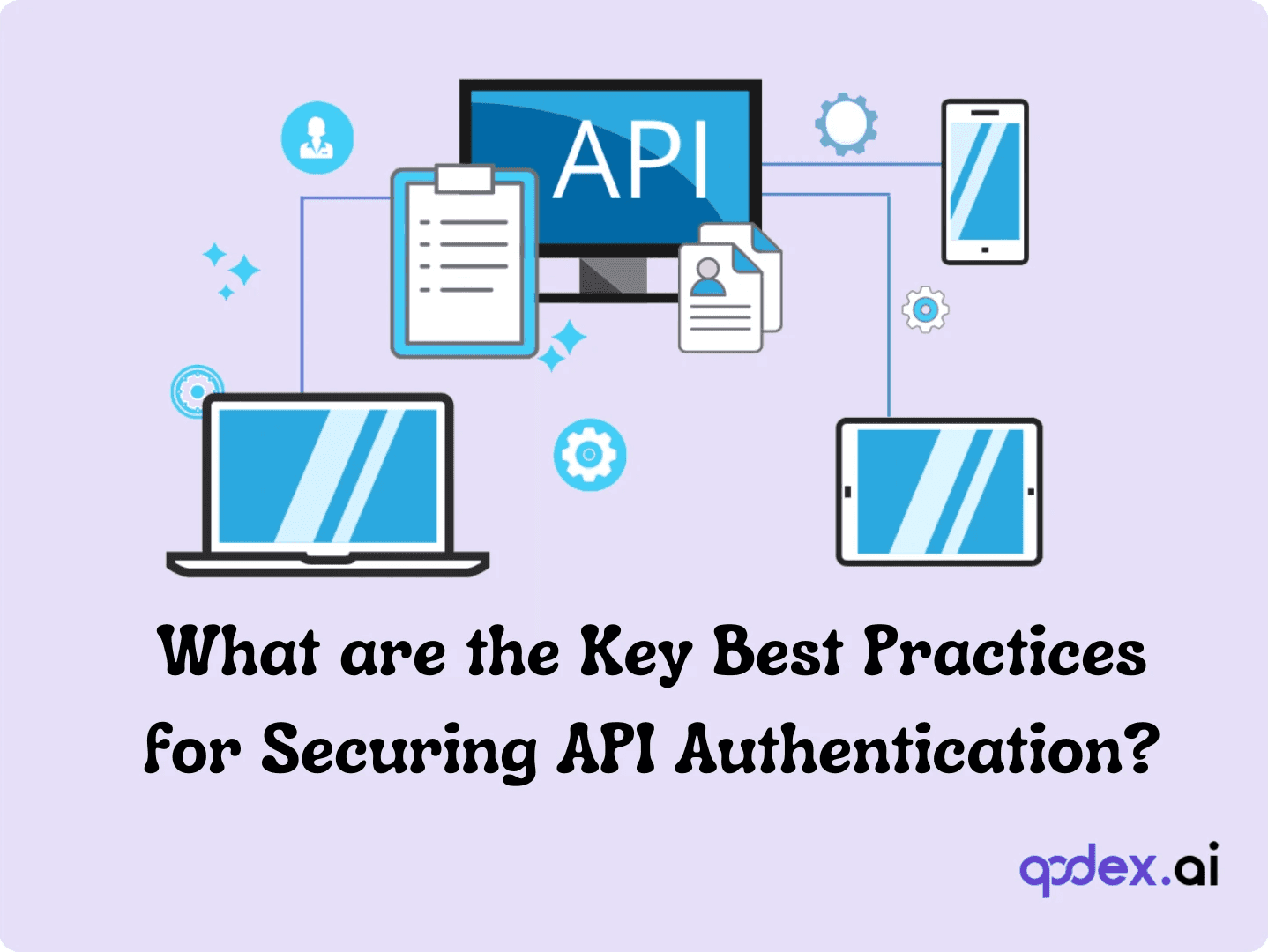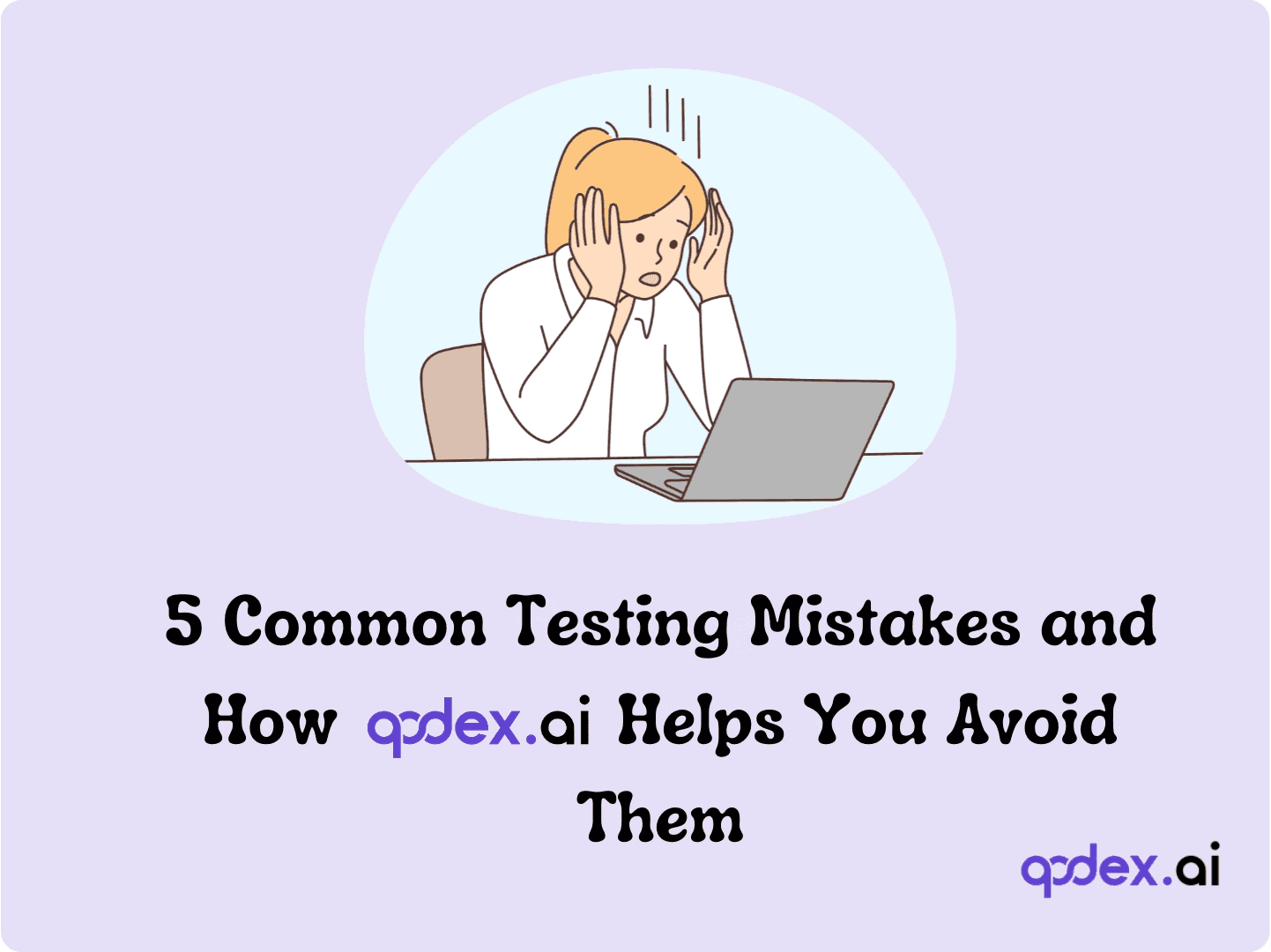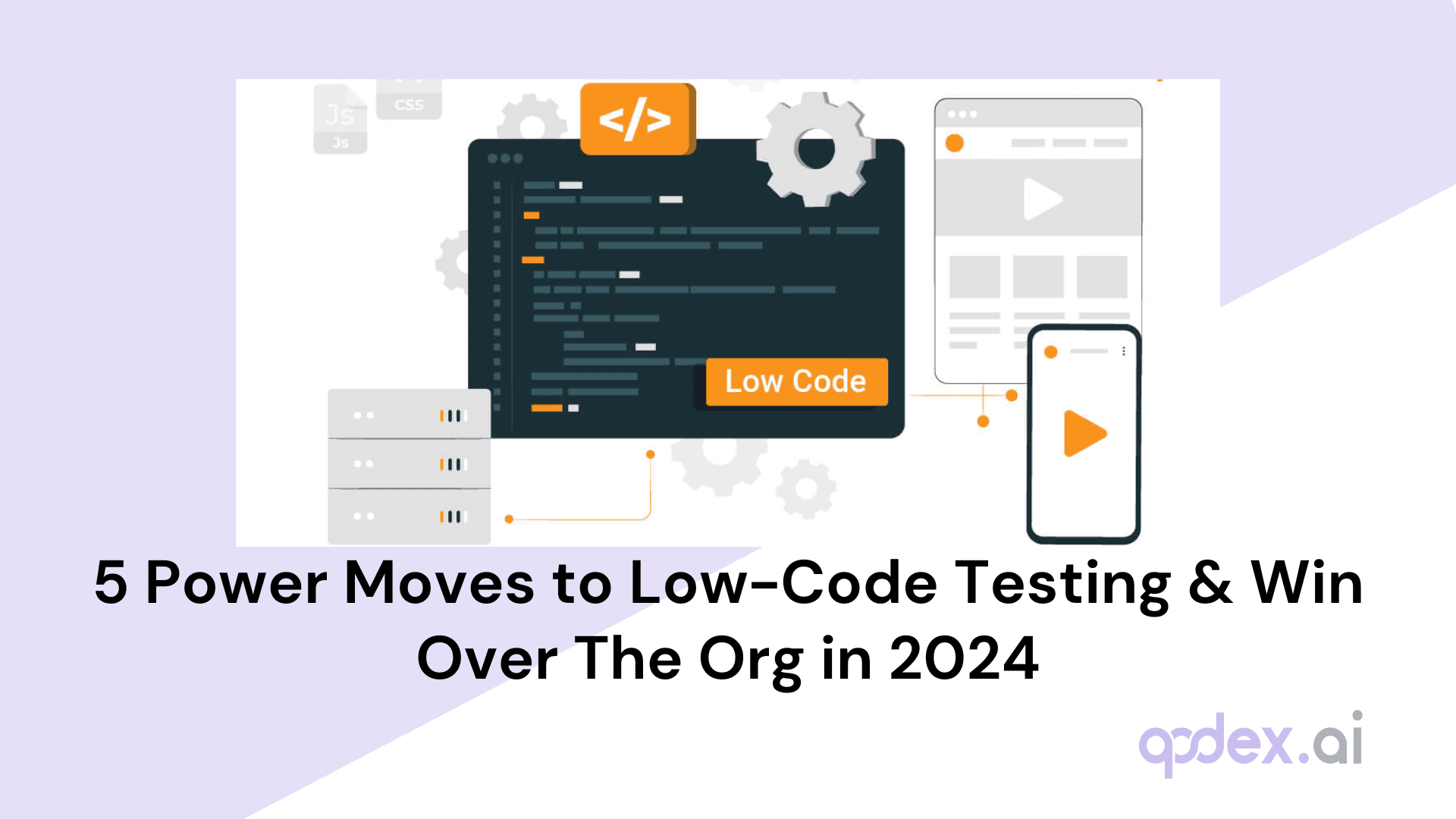How To Do Electron App Testing | Complete Guide
Introduction to Electron App Testing
What's Electron, anyway? Imagine creating desktop apps using the web tech you already know and love. That's Electron in a nutshell! It's a powerful framework that lets developers build cross-platform desktop applications using JavaScript, HTML, and CSS. Pretty cool, right?
Why Testing Matters
You wouldn't launch a rocket without checking every system, would you? The same goes for your Electron app. Testing helps you:
Catch bugs before your users do
Ensure consistent performance across different operating systems
Improve user experience by identifying and fixing issues early
Save time and resources in the long run
Think of testing as your app's safety net. It gives you confidence that your creation will work as intended when it reaches your users' desktops.
Ready to learn how to test your Electron app like a pro? Let's get started!
In the next sections, we'll cover everything you need to know about Electron app testing, from setting up your testing environment to running your first automated tests. Whether you're a seasoned developer or just starting out, this guide will help you level up your Electron app game.
Getting Your Ducks in a Row: Requirements for Testing Electron Apps
Before we dive into the nitty-gritty of testing, let's make sure you have all the tools you need. Think of this as packing your backpack before a hiking trip - you want to be prepared!
What You'll Need:
TestComplete Web Module License: This is your golden ticket to the world of Electron app testing. It's like having a Swiss Army knife for web application testing. Make sure you've got an active license ready to go.
Essential Plugins
Web Testing Plugin: This is your bread and butter for web-based testing.
Chromium Embedded Framework Support Plugin: Since Electron uses Chromium under the hood, this plugin is crucial.
Don't worry - these plugins usually come pre-installed with the TestComplete Web module. But it's always good to double-check!
Your Electron App as a Binary Executable: Your app needs to be compiled and ready to run. Think of it as having a finished cake before you start decorating it.
Supported Electron Versions: Which Flavor Works Best?
Now, let's talk about compatibility. Not all Electron versions play equally well with testing tools. Here's the scoop:
Chrome DevTools Protocol (CDP) Support
This is the new kid on the block, supporting Electron versions 11 through 32.
It's like having a direct hotline to your app's internals.
Legacy Script Injection Support
This older method works with Electron versions 1.8.2 up to 11.0.0.
Think of it as the trusty old bicycle in your garage - it still works, but newer models might be more efficient.
Pro Tip: Always aim to use the latest stable version of Electron that's compatible with your testing setup. It's like choosing the freshest ingredients for your recipe - you'll get the best results!
Remember, testing isn't just about finding bugs; it's about ensuring your app delivers the best possible experience to your users. With the right tools and versions in place, you're setting yourself up for success.
Pulling Back the Curtain: Exposing Electron Applications for Testing
Now that we've got our tools ready, it's time to peek under the hood of your Electron app. We need to expose its inner workings so our tests can do their job. Let's explore how to do this!
The Modern Approach: Chrome DevTools Protocol (CDP) Method
Think of CDP as giving your testing tools VIP access to your app's backstage area. It's the preferred method for newer Electron versions. Here's how to roll out the red carpet:
Launching with Remote Debugging Port
It's like opening a secret door for your testing tools.
Use this command when launching your app: --remote-debugging-port=<port_1> --inspect=<port_2>
Replace <port_1> and <port_2> with available port numbers between 1024 and 65535.
Using the -cdpAutoSetPort Command-line Parameter
This is the easy button for exposure.
Add your app to TestComplete's Tested Applications as a Generic Windows application.
Toss in the -cdpAutoSetPort parameter to the launch settings.
Let TestComplete handle the port magic for you!
Pro Tip: Using -cdpAutoSetPort is like having a valet for your testing setup. It's convenient and saves you from port number headaches!
The Old School Way: Legacy Script Injection Method
While it's not the star of the show anymore, some older Electron apps might still use this method. Here's the gist:
Add your app to TestComplete's Tested Applications as a Generic Windows application.
Launch it in Simple run mode.
Warning: This method is like using an old map. It might get you there, but newer routes (like CDP) are more reliable and feature-rich.
Choosing Your Path
For Electron versions 11 and up: Stick with CDP. It's like upgrading from a flip phone to a smartphone.
For older versions (before 11): You might need to use script injection, but consider updating if possible.
Remember, exposing your app correctly is crucial for effective testing. It's like giving your testing tools the right keys to unlock your app's potential.
Lights, Camera, Action: Creating and Recording Tests
Now that we've set the stage, it's time to start capturing your app's performance. Let's dive into creating and recording tests - it's easier than you might think!
Recording User Actions: Be the Star of Your Own Test
Hit the Record button in TestComplete.
Interact with your app like a regular user would.
Click buttons, fill forms, navigate menus - TestComplete is watching!
Stop recording when you're done.
It's like being in your own reality show, but for app testing!
Test Structure 101: What's in the Script?
After recording, you'll see a sequence of operations. Here's what you might find:
ClickItem: For selecting from dropdowns
SetText: When you type into text boxes
Click: For buttons and other clickable elements
Think of it as a detailed recipe of user interactions with your app.
Spice Up Your Tests: Modifying and Enhancing
Got your basic test? Great! Now let's make it even better:
Add new operations: Throw in extra steps or checks.
Reorder or modify: Shuffle things around or tweak parameters.
Delete the fluff: Remove unnecessary recorded actions.
Add checkpoints: Verify if your app is behaving correctly.
Make it data-driven: Run the same test with different data sets.
It's like editing a movie - cut the boring parts, add some special effects!
Finding Your Way: Addressing Objects in Electron Applications
Now, let's talk about how to point to different parts of your app in tests.
Using Name Mapping and Aliases: The VIP List Method
TestComplete automatically maps objects during recording.
Each object gets a friendly alias.
Use these aliases in your tests - it's like calling your friends by nickname!
Example: Aliases.orders.pageOrders.formOrder.selectProduct.ClickItem("FamilyAlbum");
Addressing Objects Without Name Mapping: The Full Name Approach
Sometimes, you need to go off the beaten path:
Use the Object Browser or Object Spy to find the full object name.
Reference objects directly using their full name.
It's like using someone's full title instead of their nickname - more formal, but sometimes necessary.
Pro Tip: Stick with aliases when possible. They're easier to read and maintain, like using a good filing system for your test objects.
Remember, good object addressing makes your tests more stable and easier to update. It's the difference between "Click that thing over there" and "Click the Submit button on the Order form".
Making Your App Dance: Simulating User Actions in Tests
Now that we've got our test structure and object addressing down, it's time to make your Electron app boogie! Let's explore how to simulate user actions and what elements we can play with.
TestComplete's Magic Wand: Methods for Web Elements
TestComplete gives you a toolbox full of methods to interact with web elements. It's like having a universal remote for your app! Here are some crowd favorites:
Click(): The classic. Use it to click buttons, links, or any clickable element. Example: myButton.Click();
DblClick(): For those double-click actions. Example: myIcon.DblClick();
SetText(): Perfect for typing into text boxes. Example: myTextBox.SetText("Hello, Electron!");
Keys(): Simulate keyboard input, great for shortcuts or special keys. Example: myElement.Keys("[Enter]");
ClickItem(): Ideal for dropdown menus and list selections. Example: myDropdown.ClickItem("Option 2");
Pro Tip: These methods work just like real user actions, but faster and more consistent. It's like having a super-efficient user testing your app!
The Guest List: Supported Controls and Elements
TestComplete is pretty friendly with standard web elements. Here's what you can interact with:
<p>, <div>, <span>: For text and content containers
<table>: To work with tabular data
<input>: Text fields, checkboxes, radio buttons
<select>: Dropdowns and list boxes
<button>: Clickable buttons
<a>: Hyperlinks
But wait, there's more! TestComplete also plays nice with:
Custom elements: If it's built on standard web tech, chances are you can interact with it.
Complex UI components: Things like date pickers, sliders, or custom dropdowns.
Remember: If a human can interact with it, TestComplete probably can too!
Putting It All Together
Imagine you're filling out a form in your Electron app. Your test might look something like this:
var orderForm = Aliases.orders.pageOrders.formOrder;
orderForm.textboxCustomerName.SetText("John Doe");
orderForm.selectProduct.ClickItem("Awesome Widget");
orderForm.textboxQuantity.SetText("5");
orderForm.buttonSubmit.Click();It's like writing a script for a very meticulous user!
Pro Tip: Always think about the most efficient and reliable way to interact with elements. Sometimes, a single Click() is better than a complex series of mouse movements.
By mastering these methods and understanding which elements you can work with, you're well on your way to creating robust, reliable tests for your Electron app. It's like being a puppeteer, but instead of strings, you're using code to make your app perform!
Leveling Up Your Testing Game: Best Practices and Pitfalls
Let's dive into some pro tips and potential stumbling blocks in Electron app testing. Knowing these can save you hours of head-scratching!
Best Practices: The Secret Sauce
Finding the Right Binary Executable
Think of this as finding the true heart of your app. Here's how:
Look in the %APPDATA%\Local<Your_App_Name>\app-N.N.N folder.
Use the actual app executable, not just a launcher.
Pro Tip: If you're not sure, let TestComplete be your guide:
Launch your Electron app.
In TestComplete's Object Browser, find your app.
Right-click the Process node and select "Add Process to TestedApps". Voila! You've got the right executable.
Taming Background Electron Apps
Background Electron apps can be like sneaky photobombers in your tests. Here's how to handle them:
Before testing, check Task Manager for any Electron processes.
Close all background Electron apps.
Why? These silent runners can confuse TestComplete, leading to wonky test results. It's like trying to have a conversation in a noisy room – best to quiet things down first!
Limitations and Known Issues: The "Gotchas"
Cross-Platform Testing Limitations
Bad news: Running cross-platform web tests for Electron apps in remote environments isn't supported.
What this means: You'll need to test on each platform separately. It's like needing different keys for different doors – a bit more work, but ensures everything's locked tight.
Version-Specific Issues
Electron is like a fast-moving train, and sometimes testing tools need to catch up. Here are some version-specific quirks:
Electron 9.x and up: Not supported on Windows 7.
Electron 9.x and 11.0.0 with global sandbox mode: Not supported.
Electron 12 and later: May freeze or crash during test recording.
Pro Tip: Always check the latest compatibility notes for your Electron version. It's like reading the weather forecast before a trip – helps you prepare!
Content Security Policy (CSP) Restrictions
If your app uses strict CSP, it might block TestComplete's script injection. The fix? Create a separate test build with relaxed CSP. Just remember: Don't use this build in production!
JavaScript Library Conflicts
Using popular JS libraries? You might see "Uncaught ReferenceError" when launching. The fix: Use the -tearOffNodeObjects command-line argument when launching your app for testing.
Remember, these limitations aren't roadblocks – they're more like speed bumps. Knowing them helps you navigate your testing journey more smoothly.
By following these best practices and being aware of the limitations, you're setting yourself up for testing success. It's like having a map and knowing the terrain before embarking on an adventure – you're prepared for whatever comes your way!
Keeping Up with the Times: Migrating Existing Tests
So, you've been testing your Electron app for a while, and now you've updated TestComplete. What happens to your trusty old tests? Don't worry, we've got you covered!
Migrating Tests: Out with the Old, In with the New(ish)
Good news: If you're updating from a TestComplete version prior to 14.93, your existing tests won't suddenly turn into pumpkins at midnight. They'll still work! But, like upgrading from a flip phone to a smartphone, there are some new features you might want to take advantage of.
Here's your quick and easy migration guide:
Keep Calm and Test On Your old tests will still run. No need to panic or rewrite everything from scratch. It's like finding out your old car still works great on new roads.
Embrace the CDP CDP (Chrome DevTools Protocol) is the new cool kid on the block. It's like switching from snail mail to email – faster, more efficient, and with cooler features.
The Magic Parameter Here's the secret sauce for upgrading your tests:
Find your Electron app in the Tested Applications collection of your project.
Add this magic spell: -cdpAutoSetPort
Add it as a command-line parameter to your app's launch settings.
It's like teaching your old dog a neat new trick!
Leave the Rest Alone Good news: You don't need to touch any other test commands. They'll work just fine with the new setup.
Pro Tip: While your old tests will work, consider gradually updating them to take full advantage of the new features in TestComplete 14.93 and later. It's like upgrading your wardrobe one piece at a time – no need to do it all at once!
Why Bother Migrating?
You might be thinking, "If it ain't broke, don't fix it," right? Well, here's why upgrading is a good idea:
Better Performance: CDP is generally faster and more reliable.
More Features: You get access to newer testing capabilities.
Future-Proofing: Staying updated helps ensure your tests work with newer Electron versions.
Bug Fixes: New versions often come with fixes for known issues.
Think of it as tuning up your car – it'll run smoother and last longer!
A Word of Caution
If you're using the legacy script injection method (pre-14.93), be aware that it comes with some limitations and potential issues. It's like using an old map – it might get you there, but newer routes are often better.
Wrapping Up the Migration
Migrating your tests doesn't have to be a headache. With TestComplete, it's more like a gentle nudge into the future. Your old tests still work, but with a simple tweak, you can unlock a world of new testing possibilities.
Remember, the goal is to make your testing more efficient and effective. By updating your tests, you're not just keeping up with the times – you're setting yourself up for easier, more robust testing in the future.
Conclusion
Congratulations! You're now equipped with the knowledge to test your Electron apps like a pro. From setting up your environment to creating robust tests and even migrating older ones, you've got the tools to ensure your app shines on every desktop.
Remember, testing isn't just about finding bugs—it's about delivering an exceptional user experience. As Electron evolves, so will testing methods. Stay curious, keep learning, and don't be afraid to experiment with new techniques.
Frequently Asked Questions
Why should you choose Qodex.ai?
Qodex.ai simplifies and accelerates the API testing process by leveraging AI-powered tools and automation. Here's why it stands out:
- AI-Powered Automation
Achieve 100% API testing automation without writing a single line of code. Qodex.ai’s cutting-edge AI reduces manual effort, delivering unmatched efficiency and precision.
- User-Friendly Platform
Effortlessly import API collections from Postman, Swagger, or application logs and begin testing in minutes. No steep learning curves or technical expertise required.
- Customizable Test Scenarios
Whether you’re using AI-assisted test generation or creating test cases manually, Qodex.ai adapts to your needs. Build robust scenarios tailored to your project requirements.
- Real-Time Monitoring and Reporting
Gain instant insights into API health, test success rates, and performance metrics. Our integrated dashboards ensure you’re always in control, identifying and addressing issues early.
- Scalable Collaboration Tools
Designed for teams of all sizes, Qodex.ai offers test plans, suites, and documentation that foster seamless collaboration. Perfect for startups, enterprises, and microservices architecture.
- Cost and Time Efficiency
Save time and resources by eliminating manual testing overhead. With Qodex.ai’s automation, you can focus on innovation while cutting operational costs.
- Continuous Integration/Delivery (CI/CD) Compatibility
Easily integrate Qodex.ai into your CI/CD pipelines to ensure consistent, automated testing throughout your development lifecycle.
How can I validate an email address using Python regex?
You can use the following regex pattern to validate an email address: ^[a-zA-Z0-9._%+-]+@[a-zA-Z0-9.-]+\.[a-zA-Z]{2,}$
What is Go Regex Tester?
Go Regex Tester is a specialized tool for developers to test and debug regular expressions in the Go programming environment. It offers real-time evaluation of regex patterns, aiding in efficient pattern development and troubleshooting
Discover, Test, & Secure your APIs 10x Faster than before
Auto-discover every endpoint, generate functional & security tests (OWASP Top 10), auto-heal as code changes, and run in CI/CD - no code needed.
Related Blogs