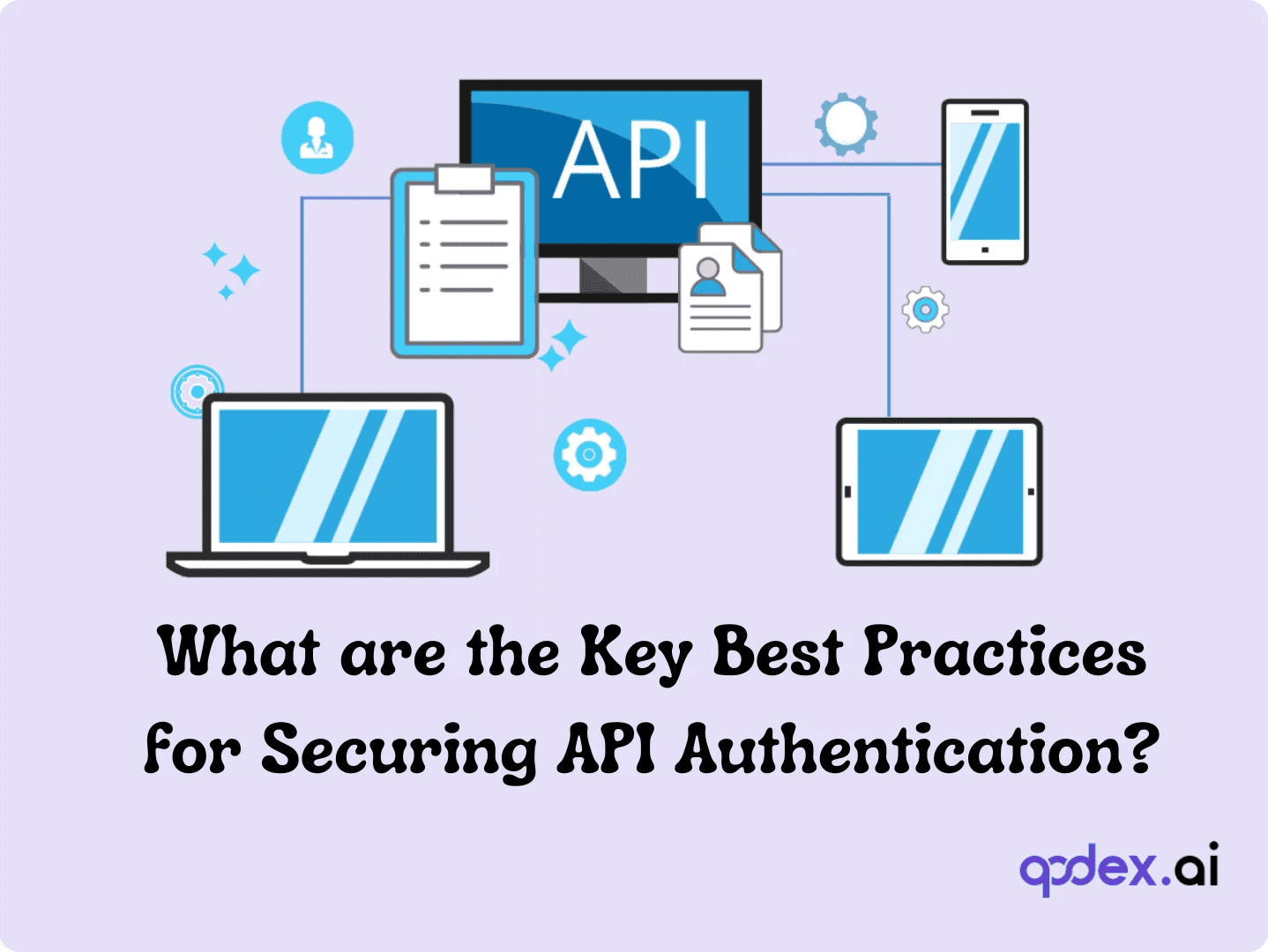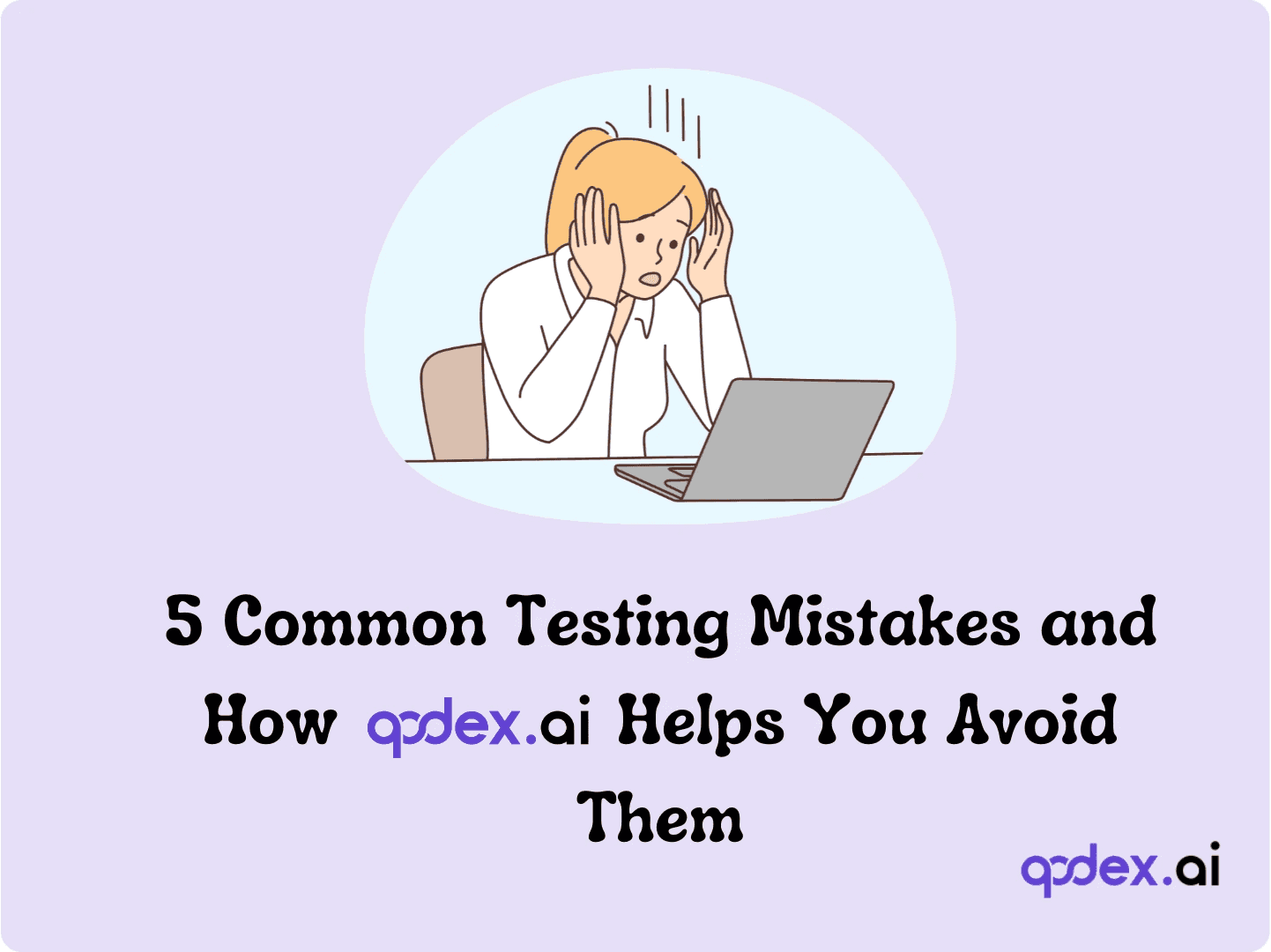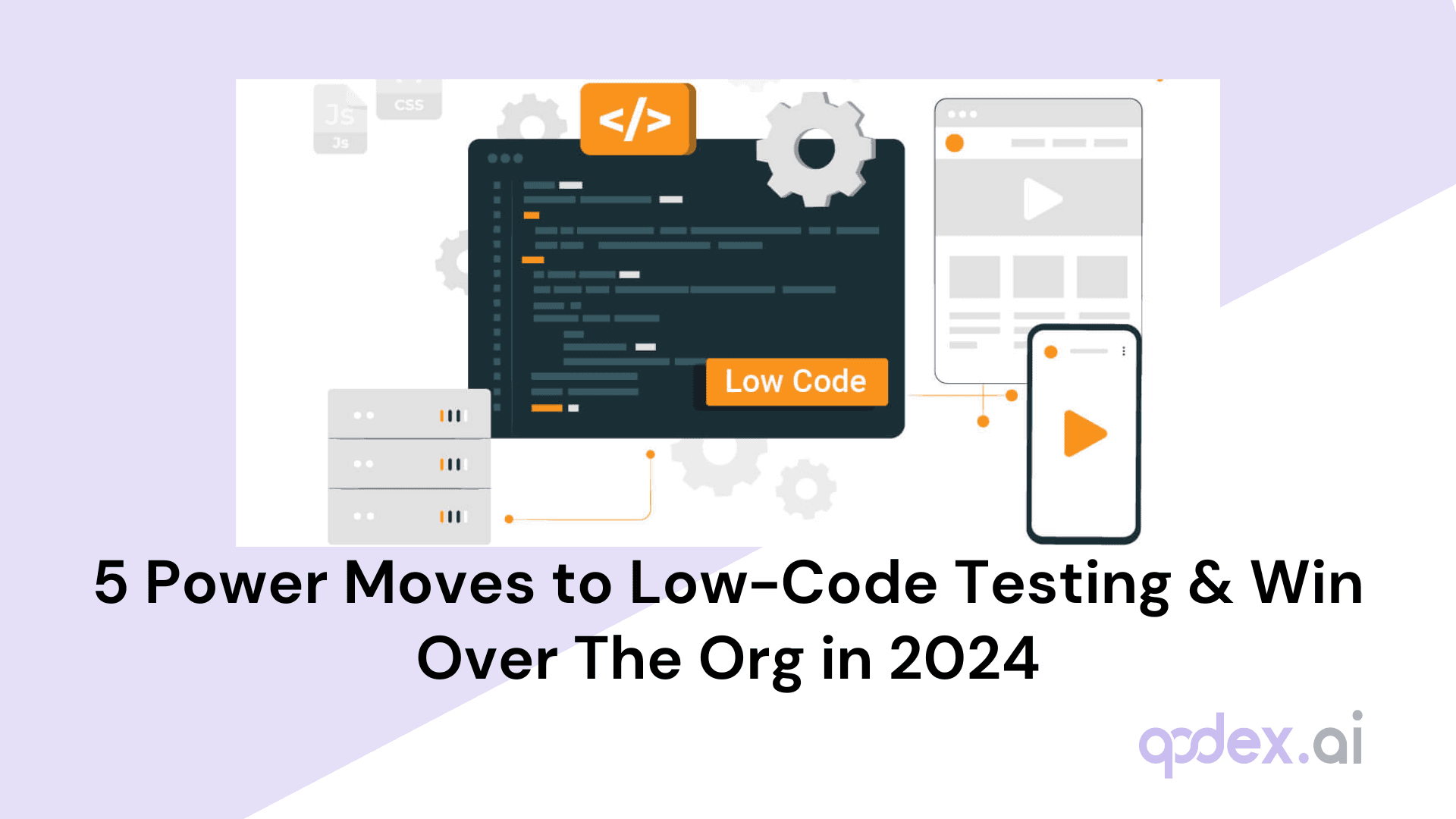Writing Test Cases for a Login Page: Essential Scenarios and Methods
Introduction
Ever thought about how many times you log into websites or apps each day? Probably more than you can count! With a staggering 5.30 billion people using the internet daily, login pages have become the gatekeepers of our digital lives. They're not just a formality - they're the first line of defense for our personal information and the key to unlocking personalized experiences online.
Think about it: from checking your email to accessing your bank account, nearly every important online interaction starts with a login. That's why getting it right is crucial. A smooth, secure login process can make or break a user's experience and trust in a website or app.
But here's the catch - creating a login page that's both user-friendly and fortress-strong isn't as simple as it seems. That's where testing comes in. By thoroughly testing login pages, we ensure they're up to the task of protecting user data while providing a seamless experience.
Explore our other blogs: API Security 101, Top Tools for API testing Automation
What Are Login Page Test Cases?
Think of login page test cases as your digital security checklist. They're a set of carefully crafted scenarios designed to put a login page through its paces, making sure it performs flawlessly under various conditions.
But why are they so important? Well, imagine building a house without checking if the locks on the doors actually work. That's what skipping login page tests is like in the digital world. These test cases are your way of ensuring that the "locks" on your website or app are secure, functional, and user-friendly.
Here's the deal: Login pages are where security meets user experience. On one hand, you need Fort Knox-level protection for user data. On the other, you want the login process to be as smooth as butter. Test cases help strike that delicate balance.
By running through these test cases, you can:
Spot potential security vulnerabilities before the bad guys do
Ensure users can access their accounts without pulling their hair out
Protect sensitive information from falling into the wrong hands
Create a positive first impression that keeps users coming back
Remember, a login page isn't just a hurdle for users to jump over - it's an opportunity to show them you take their security seriously while respecting their time. Good test cases help you nail that first impression every time.
Types of Test Cases for Login Pages
Let's break down the different types of test cases you'll need to create a bulletproof login page. Think of this as your testing toolkit - each type of test serves a unique purpose in ensuring your login page is top-notch.
A. Functional Test Cases
These are the bread and butter of login testing. They check if your login page does what it's supposed to do.
Positive scenarios:
Can users log in with correct credentials?
Does the "Remember Me" feature actually remember?
Negative scenarios:
What happens with incorrect passwords?
How does the system handle multiple failed attempts?
But let’s not stop there—negative testing is where you really flex your creativity as a tester. Users are unpredictable, and your login page needs to handle all their curveballs. Here are some common negative test cases to make sure your login isn’t caught off guard:
Entering an incorrect password for a valid username.
Entering an incorrect username for a valid password.
Leaving the username or password field empty.
Trying a username that doesn’t exist in the system.
Using a password that doesn’t meet strength requirements.
Entering usernames or passwords that are excessively long.
Testing case sensitivity by mixing upper and lower case.
Attempting to log in with expired, deactivated, or suspended accounts.
Triggering account lockout by multiple failed login attempts.
Trying to log in after a session timeout due to inactivity.
Entering invalid or special characters (like scripts) in the credentials.
Failing CAPTCHA validation.
Entering incorrect multi-factor authentication (MFA) codes.
With negative testing, the more scenarios you brainstorm, the more bulletproof your login page becomes. Think like a user who’s having a bad day—and make sure your system responds with grace (and security).
Other must-checks:
Is the "Remember Me" or "Stay signed in" option working as expected—both on web and mobile? For example:
After selecting "Remember Me" and successfully logging in, does the user stay logged in across sessions and after closing the browser?
On mobile, does the "Stay signed in" option keep the user authenticated, even after app restarts?
Is the login process consistent across devices, including desktop browsers, tablets, and various mobile operating systems?
Are cookies or local storage handling user sessions securely and correctly?
Do login attempts with valid credentials take users to the correct landing page?
Can users log out and then log back in without issues?
These test cases make sure your login flow feels seamless, whether someone's logging in from a laptop at a coffee shop or their phone on the go.
B. Non-functional Test Cases
These go beyond basic functionality to ensure your login page is secure and performs well.
Security-related tests:
Is sensitive data encrypted?
Are there protections against brute force attacks?
Performance-related tests:
How quickly does the login page load?
Can it handle peak traffic times?
But let’s dig deeper for a moment—because not all login pages are created equal. Performance testing doesn’t just mean checking that your page loads quickly for a handful of users at 2 a.m. On a Tuesday. It’s about ensuring your login holds strong under real-world pressure.
Why does this matter?
Think about eCommerce giants like Amazon during Black Friday, or banks and financial institutions during end-of-month rushes. For these sites, a sluggish login page means lost revenue or, worse, lost trust. Even educational platforms need to brace for traffic spikes—enrollment season can turn a sleepy login form into a digital stampede. Performance testing gives you the data to make smart decisions and optimize your resources before things get hectic.
Read more about functional and non functional testing here
C. UI Test Scenarios
These ensure your login page looks good and works smoothly across different devices and browsers.
Key areas to test:
Are error messages clear and helpful?
Does the "Forgot Password" link work as expected? Make sure this includes checking its functionality not just on desktop, but also on the mobile app's login page. Test whether users can easily find the link, trigger the password reset process, and receive the appropriate confirmation messages or emails, regardless of the device they're using.
Is the login form easily visible and accessible?
Does it look good on both mobile and desktop?
Checking Orientation: Portrait vs. Landscape
It's easy to forget, but users don't always hold their phones the same way. Some prefer portrait mode, while others might flip their device to landscape—especially on tablets, or when using a keyboard. Verifying your mobile app's login page in both orientations is crucial because it ensures all elements remain user-friendly and accessible, no matter how the device is held.
Why does this matter? If your login button disappears off-screen or the form fields get jumbled in landscape mode, it’s not just frustrating—it can stop users from logging in altogether. Plus, consistency across orientations creates a professional, polished feel that shows you’ve sweated the details (unlike those apps where you have to tilt your phone back and forth to figure things out).
Make sure your login page doesn’t just look good in one mode but shines in both. Your users—and their rotating devices—will thank you.
Dig deeper with these UI checks:
Is the login button enabled only when both username and password fields are filled in?
Are input fields labeled clearly, with helpful placeholder text or tooltips?
Does the page handle awkward screen sizes—like tablets in portrait mode or split-screen desktops—without breaking?
Are fonts, colors, and button sizes accessible for users with visual impairments?
Does the page gracefully handle browser zoom, dark mode, and high-contrast settings?
Are mandatory fields marked clearly, and do users receive instant feedback if they miss something?
Is tab order logical for keyboard navigation?
Does the login form auto-focus the username field on page load, making it easy to start typing?
By covering these bases, you'll make sure your login page not only functions correctly, but also delivers a smooth, frustration-free experience no matter where—or how—your users sign in.
D. Performance Test Cases
These tests put your login page through its paces to ensure it can handle real-world usage.
Areas to focus on:
Can it handle hundreds of simultaneous logins?
Does it maintain speed under heavy load?
Is it stable over long periods of use?
Special Mobile Scenarios to Test
Mobile devices love to throw curveballs, so it’s wise to test how your login page behaves under less-than-ideal conditions.
No Internet—Welcome to Airplane Mode:
What should users see if they try to log in while their device is soaring at 35,000 feet with airplane mode switched on? Make sure your app gracefully informs users when a connection isn’t available, rather than leaving them staring at a spinning wheel of doom.Storage Squeeze:
Devices with barely any space left can behave unpredictably. Does the login page fail silently, or does it show a clear message if there’s not enough storage for essential app functions? Test what happens in low storage situations to avoid leaving users stranded with cryptic errors.
By simulating these real-world scenarios, you ensure that every user—whether they're mid-flight or fighting for megabytes—gets a clear, frustration-free login experience.
E. CAPTCHA and Cookies Test Cases
Don't forget about these important security features:
Does the CAPTCHA effectively block bots?
Are cookies being used securely?
Security-Focused Test Scenarios
A solid login page does more than just let users in—it keeps the bad guys out. Here are some essential security areas you’ll want to test:
SQL injection: Can you break in by entering sneaky code in the username or password fields?
Cross-Site Scripting (XSS): What happens if someone tries to inject scripts into your login form?
HTTPS enforcement: Is all data sent securely over HTTPS?
Session security: Can sessions be hijacked or fixed by an attacker?
Password storage: Are user passwords hashed and salted in the database?
Clickjacking: Is the login form protected from being invisibly layered over by malicious sites?
Brute force protection: Are there lockouts or rate limits to stop repeated login attempts?
User enumeration: Does the system avoid revealing if a username exists?
Session tokens: Are cookies and tokens securely generated and stored?
Password reset security: Is the account recovery process watertight?
DDoS resilience: Can your login page survive a flood of requests?
Password policies: Are password requirements strong enough?
Error message hygiene: Do errors avoid giving away too much info (like whether the username or password is wrong)?
Compliance: Does your login process stack up against security standards like the OWASP Top Ten?
Covering these scenarios helps ensure your login page isn’t just user-friendly—it’s ironclad.
F. Mobile Application
Test Cases With more users on mobile than ever, these tests are crucial:
Does the login page work on different screen sizes?
Can users log in using biometric features like fingerprint or face recognition?
Don't forget the basics:
Test login with valid credentials on the mobile app's login page.
Test login with incorrect credentials on the mobile app's login page.
Covering both advanced features and classic scenarios ensures your mobile login page is just as robust as your desktop version.
But don’t stop there—mobile devices come with their own set of quirks. Make sure to cover these bases, too:
Is the login page responsive and visually appealing on both iOS and Android devices?
Does the login process work smoothly across a variety of screen resolutions and device models (think iPhone, Samsung Galaxy, Google Pixel, etc.)?
What happens if the device switches between WiFi and mobile data during login?
Does the login screen handle orientation changes (portrait/landscape) gracefully?
Are error messages still clear and accessible on smaller screens?
Does the app remember the user’s login state after being closed or minimized?
Is the "Show Password" toggle easy to tap and does it work as expected?
Can users access other authentication options, like signing in with Google or Apple, if available?
Are accessibility features (such as VoiceOver or TalkBack) supported on the login screen?
Does the login page remain functional and visually consistent after an OS update?
By checking all these scenarios, you'll help ensure a seamless and frustration-free login experience for your mobile users—no matter what device they have in hand.
G. Testing Login Performance on Different Networks
Ever wondered how your mobile app’s login holds up on less-than-perfect connections? It’s crucial to see how your login page behaves under real-world network conditions—think coffee shop Wi-Fi, spotty 3G, or lightning-fast 4G.
Here’s how to cover your bases:
Simulate various network speeds using tools like Charles Proxy, Network Link Conditioner, or even your device’s native developer settings.
Track login time and responsiveness on 3G, 4G, and Wi-Fi connections.
Watch for timeout issues, slow-loading elements, or features that break under pressure.
Take note of user experience—does the app provide clear feedback if the network is slow? Is there a graceful fallback or helpful messaging?
After all, not everyone is connected to fiber-optic internet 24/7. Making sure your login experience shines on any network keeps users happy and reduces potential drop-offs.
D. BDD Test Scenarios for Login Pages
Now, what if you want your test cases to speak "human"? That’s where Behavior-Driven Development (BDD) comes in. BDD-style test scenarios let you map out the expected login page behavior in plain English, often using Gherkin syntax. You don’t need a PhD in software engineering to follow along—just a knack for storytelling.
Let’s walk through a few classic BDD test scenarios for login pages that keep both developers and non-techies on the same page (pun fully intended):
Successful login:
Given the user provides a valid username and password,
When they submit the login form,
Then they should be granted access to their account dashboard.Invalid password:
Given the username is correct but the password isn’t,
When the user tries to log in,
Then an error message should appear, making it clear the password doesn’t match.Missing username:
Given the username field is left blank,
When the login button is pressed,
Then the form should politely point out that a username is required.Missing password:
Given the password field is empty,
When the user attempts to log in,
Then a message should prompt them to enter their password.Account lockout after repeated failures:
Given too many unsuccessful login attempts have been made,
When the user tries again,
Then the system should notify them that their account is temporarily locked, keeping their data safe from prying eyes.
By framing your test cases this way, you make sure everyone—from QA engineers to project managers—understands exactly how your login page should behave in the real world.
Remember, the goal is to create a login experience that's secure, fast, and frustration-free for your users. By covering all these types of tests, you're well on your way to achieving that goal.
Special Scenarios: Password Reset and Account Recovery
Let's talk about those moments when users forget their password or lose access to their accounts. We've all been there, and nothing tanks user confidence faster than a broken reset process. Testing these "special cases" is just as important as standard login flows, and Behavior-Driven Development (BDD) scenarios can really shine here.
For password reset, your BDD test cases should cover:
Can a user initiate a password reset from the login page?
Do they receive a clear, actionable email (or SMS) with reset instructions?
Is the reset link single-use and does it expire after a reasonable time?
Can the user set a strong new password, and are helpful validations in place?
Does the page confirm the reset was successful (or flag if something went wrong)?
For account recovery, consider:
Can users trigger account recovery if they no longer have access to their email?
Are identity checks or multi-factor authentication steps required before regaining access?
Is the process transparent but still secure, with clear guidance at every step?
Are users guided back to a secure login page after recovery is complete?
Real-world testing means thinking like both the forgetful user and the mischievous attacker—make sure your special case test scenarios help you keep both in check.
Multi-Factor Authentication (MFA) Test Cases
Let’s talk MFA—the secret handshake for your login page. In today’s mobile-first world, letting users simply waltz in with a password isn’t enough. Multi-factor authentication adds that extra layer of "are you really you?"—and testing it is a must if you want your app to keep up with the likes of Google, Microsoft, or any banking app worth its salt.
Here’s how to put MFA through its paces on your mobile login page:
Verify the prompt: After users enter a valid username and password, check that they're prompted for an additional authentication factor (like a code from SMS, authenticator app, or a push notification).
Test various MFA types: Ensure the login workflow supports SMS, email, authenticator apps (think Google Authenticator or Authy), and any biometric options you've enabled (like Face ID or fingerprint).
Check for timing: Does the app properly time out waiting for the MFA code? Can users request a new code if the first one doesn’t arrive? Bonus points for user-friendly messages when something goes wrong.
Simulate error scenarios: Enter an incorrect code, delay input, or try to reuse an old code. The app should gracefully reject these attempts with clear feedback and not lock users out unnecessarily.
Resend and backup: Make sure "Resend code" works as expected, and test any backup or recovery methods for when users can’t access their primary MFA.
By putting MFA under the microscope, you ensure your app blocks the bad guys while making it easy for real users to prove they’re legit. A well-tested MFA is the digital equivalent of double-bolting your doors—without making guests wait in the rain.
Why Cross-Platform OS Testing Matters
Just because your login page works like a charm on your latest iPhone doesn’t mean it’ll behave the same way on an older Android device. Mobile operating systems—think iOS, Android, and all their many flavors and versions—can introduce unexpected quirks, security rules, or even display differences.
Testing login functionality across different OS versions helps you:
Catch compatibility issues that can lock users out or cause glitches
Ensure security features (like biometric login) work reliably everywhere
Identify platform-specific bugs before your users find them
Deliver a consistent, frustration-free experience whether users are on Android 8, iOS 17, or anything in between
Bottom line: Cross-version testing keeps your login seamless and secure, no matter what device or OS your users prefer.
SQL Injection Testing for Login Pages
Ever heard of SQL injection? It's like a digital lockpick that hackers use to break into databases through vulnerable login pages. Here's a quick rundown on how to test for it:
Start by trying some sneaky input in your login fields. Think quotes, semicolons, or even entire SQL commands.
Watch for any weird responses from the system. If you see database errors or unexpected behavior, you might have found a vulnerability.
Try some Boolean logic tricks. If 'OR 1=1' lets you log in, you've got a problem.
Use time delays in your input to check for blind SQL injection vulnerabilities.
Don't forget to test for UNION-based attacks that could spill data from other tables.
For extra credit (and maximum coverage), consult the for comprehensive SQL Injection testing strategies. Their methodologies offer best practices and checklists that can help you catch even the trickiest vulnerabilities before the bad guys do!
Remember, the goal is to find these vulnerabilities before the bad guys do!
By covering all these types of tests—from functional basics to security deep-dives—you’ll create a login experience that’s secure, fast, and frustration-free for your users. And that’s a first impression worth making.
Special Characters and Symbol Testing
Attackers don’t just use basic SQL; sometimes all it takes is a couple of wild characters to find a hole. Make sure your login form can handle the full keyboard circus:
Test with special characters in the username and password fields:
Try logging in with usernames and passwords containing symbols like or even emojis. Your login process should handle these gracefully—either by accepting them if valid or by showing a clear, friendly error message.Example test case:
Given a username with special characters,
When you attempt to log in,
Then you should either log in successfully (if those characters are allowed) or receive a clear error (if not).
By combining SQL injection tests with checks for special character handling, you’ll catch a whole range of possible vulnerabilities before anyone else does!
But what does this look like in action? Let's break it down:
Suppose your login page grabs whatever username and password are entered and checks them directly against the database—no validation, just a straight SQL query like this:
This is where things get dicey. If an attacker types something like ' OR '1'='1 in the password field, the query turns into:
Since '1'='1' is always true, the login check is completely bypassed! An attacker could now log in as any user—no password required. From there, they might access sensitive data or even wreak havoc on your database.
Why is this so dangerous?
Because it only takes a little creativity in the input fields to open the door to your entire system. Testing for these vulnerabilities is all about thinking like a hacker and trying out common tricks before the bad guys do.
By weaving SQL injection checks into your login test cases, you’ll make sure your login page stays secure—and your users’ data stays safe.
Test Cases for Major Email Service Login Pages (e.g., Gmail, Outlook, Yahoo)
When it comes to big-name email services, their login pages need to withstand both creative users and determined attackers. Here’s what you’ll want to check:
Can users easily access the login page directly from the provider’s main website?
Does signing in with valid credentials work as expected—no fuss, no drama?
What happens when someone enters an incorrect password or email address? Are error messages clear (and not giving away any hints)?
Is two-factor authentication (2FA) supported and enforced if enabled on the account?
Does the “Stay signed in” or “Remember Me” option work seamlessly on both desktop and mobile?
Is the “Forgot password?” link a lifesaver for forgetful minds or just a dead end?
For providers offering federated login options (like signing in with your Google or Microsoft account), do those work without a hitch?
Can users switch the language or region on the login page for accessibility?
Is the page responsive? Try logging in from a laptop, tablet, and phone—bonus points for folding screens!
Are CAPTCHAs or other anti-bot mechanisms present and doing their job?
How does the login page hold up under the strain of morning rush hour (peak user loads)?
Is session management rock solid, keeping accounts safe even after login?
Does the login page degrade gracefully or block access if JavaScript is turned off?
Is there a clear, intuitive path for new users to create an account directly from the login page?
By running these scenarios against popular email providers, you’re not just ticking boxes—you’re making sure real-world users (and their inboxes) stay secure, supported, and frustration-free.
Tips for Writing Better Login Page Test Cases
Want to level up your test case game?
Here are some pro tips:
Know your requirements inside and out before you start writing.
Keep each test case focused on one specific thing.
Write clear instructions - imagine you're explaining it to someone who's never seen your login page before.
Mix it up with both positive and negative scenarios.
Prioritize your test cases based on risk and importance.
Make each test case independent - no domino effects allowed!
Use a combo of valid and wacky inputs to really put your login page through its paces.
Keep your test cases up to date as your software evolves.
Give your test cases clear, meaningful names.
Read More about how to create a test plan here
When to Automate Login Page Test Cases
Automation can be a real time-saver, but when should you use it? Here's when to consider bringing in the robots:
For tests you run over and over again. Why do manually what a machine can do?
When you've got a ton of test cases. Automation can help you cover more ground faster.
For regression testing. Make sure new updates haven't broken anything important.
When you need to test complex scenarios that are hard to replicate manually.
For load and performance testing. Machines are great at simulating hundreds of users.
When you need to test across multiple platforms and browsers. Automation tools can switch between environments in a snap.
Remember, automation is a powerful tool, but it's not a silver bullet. Use it wisely to complement your manual testing efforts.
By following these tips and knowing when to automate, you'll be well on your way to creating rock-solid login pages that keep users happy and hackers out.
Making Automation Work for You
Login page testing isn’t rocket science, but it can get tedious fast—especially when you’re running the same regression tests every release. That’s where automation really shines. Modern test automation platforms come packed with features that can make your life easier, letting you:
Record and playback your login flows. Just click through your login page as a user would, and the tool captures every step, turning it into a reusable test script.
Maintain tests with ease. Tired of updating scripts every time your UI changes? Some tools offer self-healing features that automatically update element locators when the login page changes.
Manage everything in one place. From creating and executing tests to tracking results and generating reports, you can keep your testing streamlined and organized.
Scale up with AI-powered smarts. Many platforms now leverage AI to help identify issues or optimize your test coverage automatically.
By embracing these automation strategies, you’ll spend less time on repetitive grunt work and more time on the creative, critical thinking side of testing. Plus, you’re far less likely to miss a sneaky bug hiding in that one edge case.
By following these tips and knowing when to automate, you'll be well on your way to creating rock-solid login pages that keep users happy and hackers out.
Why Use a Test Case Template?
Staying organized is half the battle when it comes to writing effective test cases. That's where a test case template comes in handy. It helps ensure your test cases are consistent, easy to follow, and simple to update as your login page evolves. Plus, with a clear structure, anyone on your team can understand and execute the tests—no detective work needed.
You’ll usually find these templates in a few popular formats:
PDFs for standardized, read-only versions
Word Docs (like .doc or .docx) for easy editing and sharing
Excel Sheets for tracking lots of cases with powerful sorting and filtering
Google Sheets for real-time collaboration
Pick the format that fits your workflow best, and you'll be setting yourself up for smoother, more reliable testing.
The Perks of Self-Healing and AI-Powered Test Automation
Let’s talk about a couple of techy sidekicks that can make your testing life way easier: self-healing and AI-powered test automation.
Self-healing test scripts are like the Swiss Army knives of automated testing. When the login page gets a facelift—maybe a button moves or a field gets renamed—these smart features detect what’s changed and automatically fix your scripts by updating element locators. No more spending hours hunting for broken selectors every time your UI team tweaks a pixel!
Throw in AI, and the magic really happens. AI-powered platforms can spot patterns, predict problem areas, and adapt to changes across browsers and devices. That means your login tests stay up and running—even as your app evolves—without you having to constantly babysit them.
The benefits?
Reduced maintenance: Less firefighting when the UI changes. Test scripts fix themselves, so you focus on creating new test cases instead of patching old ones.
Greater reliability: Tests are less likely to break on minor updates, keeping your login page covered even as your product grows.
Scalability: As your app and test suite expand, AI and self-healing make sure you’re not overwhelmed by upkeep.
Consistency: Get accurate results across different browsers and devices, cutting down on those annoying “it works on my machine” moments.
Faster releases: Automated, self-maintaining scripts mean less downtime and faster feedback—speeding up your release cycles with less risk.
When you combine these features, you end up with automation that feels almost like having a co-tester who never sleeps, always learns, and doesn’t need coffee refills.
How Record-and-Playback Features Streamline Login Page Testing
Ever wish you could clone your testing superpowers? Record-and-playback tools come pretty close. These handy features let you record your actions as you log in—every click, keystroke, and even those all-important error messages.
Here’s how they work their automation magic:
Effortless Script Creation: Just perform your usual login steps while the tool is recording. When you’re done, it turns your every move into a reusable test script. No coding wizardry required.
Fast Repeatability: Once you’ve recorded your test, you can replay it as many times as you like. Need to check your login flow across multiple builds or after a recent update? Just hit “play” and watch it go.
Self-Healing Capabilities: Modern tools like Selenium IDE and TestComplete are smart enough to adapt if your page layout changes. If a button moves or gets a facelift, self-healing features automatically update test scripts by finding new element locations—cutting back on manual fixes.
Quick Maintenance: No need to stress about every UI tweak. Most tools let you easily update your tests by recording just the changed steps, which means less time spent hunting down and rewriting test cases by hand.
Visual Feedback: You get to see where things fail right away, making it a breeze to spot and squash bugs before they sneak into production.
In a nutshell, record-and-playback features take the repetitive grunt work out of login page testing. They're perfect for basic scenarios, smoke tests, and speeding up verification across browsers and devices—giving you more time to focus on those edge cases that need a human touch.
Conclusion
Login page testing is crucial in our digital world. We've covered essential test cases, from functional checks to security measures like SQL injection testing. Remember, a great login page balances security with user experience. By implementing these diverse test cases and knowing when to automate, you're creating a robust, user-friendly gateway to your digital services. Whether you're a developer or tester, these strategies will help you build login pages that users trust and hackers can't crack. So, put these tips into action and create login experiences that are secure, smooth, and reliable. Your users' data (and trust) depends on it!
Frequently Asked Questions
Why should you choose Qodex.ai?
Qodex.ai simplifies and accelerates the API testing process by leveraging AI-powered tools and automation. Here's why it stands out:
- AI-Powered Automation
Achieve 100% API testing automation without writing a single line of code. Qodex.ai’s cutting-edge AI reduces manual effort, delivering unmatched efficiency and precision.
- User-Friendly Platform
Effortlessly import API collections from Postman, Swagger, or application logs and begin testing in minutes. No steep learning curves or technical expertise required.
- Customizable Test Scenarios
Whether you’re using AI-assisted test generation or creating test cases manually, Qodex.ai adapts to your needs. Build robust scenarios tailored to your project requirements.
- Real-Time Monitoring and Reporting
Gain instant insights into API health, test success rates, and performance metrics. Our integrated dashboards ensure you’re always in control, identifying and addressing issues early.
- Scalable Collaboration Tools
Designed for teams of all sizes, Qodex.ai offers test plans, suites, and documentation that foster seamless collaboration. Perfect for startups, enterprises, and microservices architecture.
- Cost and Time Efficiency
Save time and resources by eliminating manual testing overhead. With Qodex.ai’s automation, you can focus on innovation while cutting operational costs.
- Continuous Integration/Delivery (CI/CD) Compatibility
Easily integrate Qodex.ai into your CI/CD pipelines to ensure consistent, automated testing throughout your development lifecycle.
How can I validate an email address using Python regex?
You can use the following regex pattern to validate an email address: ^[a-zA-Z0-9._%+-]+@[a-zA-Z0-9.-]+\.[a-zA-Z]{2,}$
What is Go Regex Tester?
Go Regex Tester is a specialized tool for developers to test and debug regular expressions in the Go programming environment. It offers real-time evaluation of regex patterns, aiding in efficient pattern development and troubleshooting
Discover, Test, & Secure your APIs 10x Faster than before
Auto-discover every endpoint, generate functional & security tests (OWASP Top 10), auto-heal as code changes, and run in CI/CD - no code needed.
Related Blogs